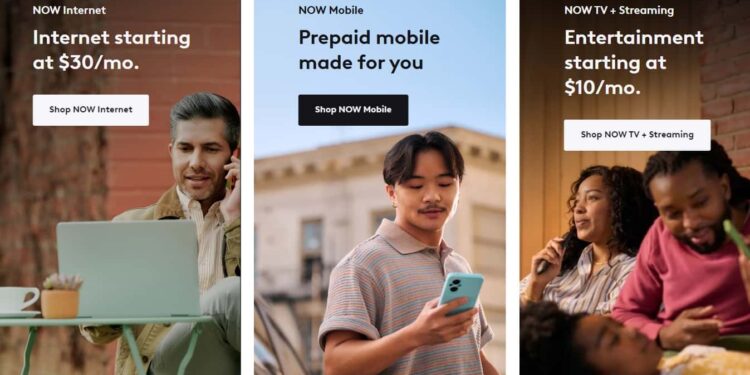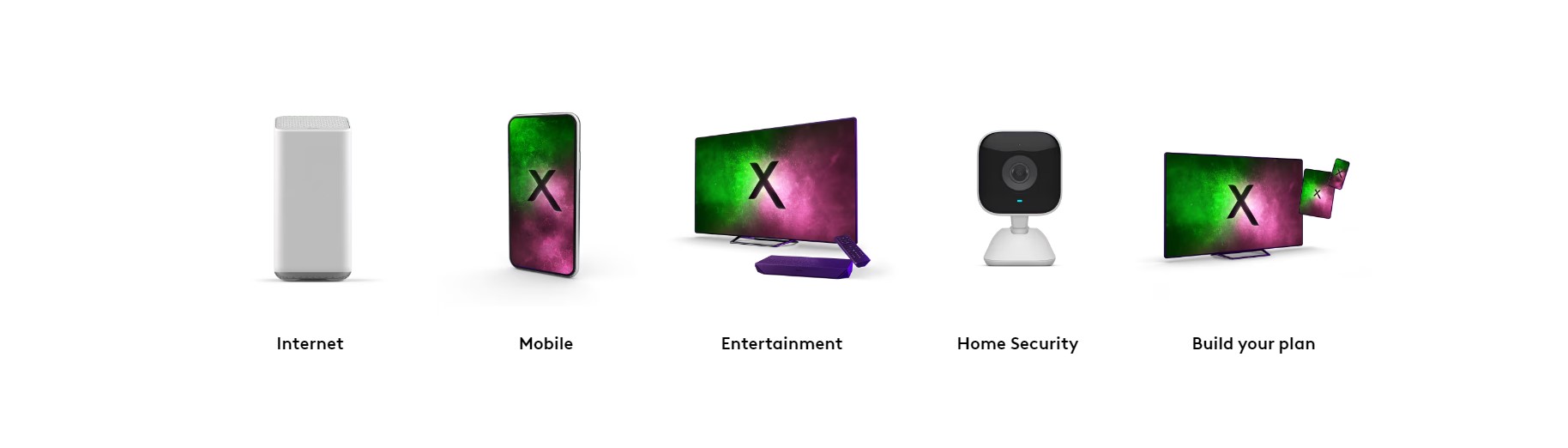When it comes to accessing entertainment features as a whole, there’s hardly any service that even comes close to what Xfinity offers. From providing cable services to high-speed internet, Xfinity is known for its value-oriented pricing and features. Well, if you use this service, it is obvious that you might have encountered the “Oops this feature is not working” issue, as it is quite common. If yes, then consider reading this guide for workarounds on how to fix the issue for good.
Well, this issue can occur in the XITE application as well as the cable TV service. So, depending on the platform where the error pops up, you will have to try workarounds that are catered to fixing it for good. With that said, here are some effective potential fixes for the same.
Also read: Life is Strange Double Exposure Game Not Saving Issue: Is there any fix yet
Xfinity oops this feature is not working: How to fix it
Reset Cable Box
For starters, you can try resetting the cable box if this issue occurs. How? Well, simply unplug the cable TV from the source and wait for at least a minute before plugging it back again. After this, switch it on, and then check whether the issue persists.
XITE App
If the error occurs in the XITE application, consider closing it, and then launching it again. If you are using the application on your smartphone, you can try clearing the cache of the application and trying again. To do this, go to your smartphone’s Settings>App Management>XITE>Storage>Clear Cache. After the process is complete, launch the application to check if the issue persists.
Switch Network
This issue might be related to the internet connection being used. To rule out this possibility, consider connecting to a different network and then checking whether the same issue occurs. If the service works while being connected to a different network, then the issue lies in your primary network.
Update TV
Consider updating your TV’s OS if you are encountering this issue. If you own a Samsung TV, here’s how you can update it: First, navigate to the TV’s main menu, then select Settings, and select Support. After this, select Software Update, and then select Update Now. Once updated, check whether the issue persists.
Wait
The good thing is that the official team at Xfinity is aware of this issue so an official fix is expected to be released. So, consider waiting for a few days as the issue might be fixed from the developer’s end via an update.
Contact Support
Well, if none of the workarounds have been of help, you can try contacting the official Xfinity support team. They should be able to provide you with additional workarounds for the same.
For now, these are the workarounds you can try to fix the Xfinity Oops this feature is not working issue. If you find this guide informative, consider visiting Android Gram daily for more such interesting content.