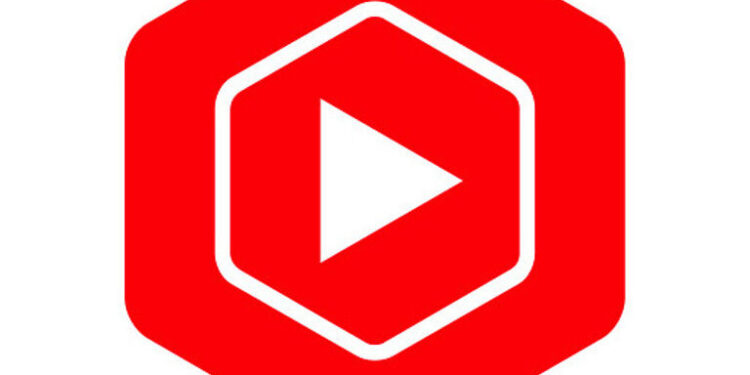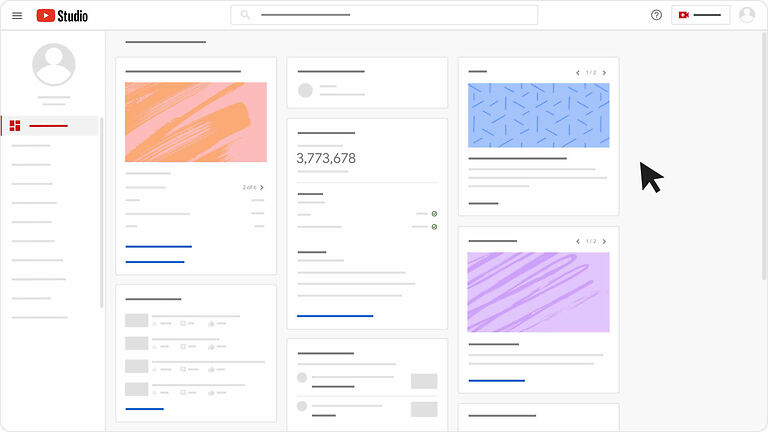It can be difficult to understand the demand that your audience has when you do not have the perfect way to analyze your channel. YouTube studio solves that issue for creators in dire need of such analytical assistance. YouTube Studio is a tool for creators on YouTube that helps them easily manage their channel. Creators can take a look at all the content they have posted so far and arrange them in specific playlists. It also aids in interacting with your audience by letting you manage comments. Customize the layout of your channel add subtitles and even manage your memberships. It basically has all the features that can help a creator in growing their channel and have less to worry about.
Given that YouTube Studio has all these amazing features, it must be difficult to manage a channel without its help. It is a shame that some users have to put up with it not working on their devices. For the users who are unable to figure out a way to fix the broken YouTube studio on their device, here are some troubleshooting steps that will help you. Read through them carefully to fix the problem and get back to creating videos for your audience.
Related: YouTube picture in picture not working in 2022: Fixes and Workarounds.
How to add album art to Youtube Music?
Fixes for YouTube Studio not working in 2022:

1) Check internet connection:
It is very important for your internet connection to be up and running. The reason for that is very apparent. YouTube Studio will not be able to provide you with the most recent and updated information without a proper internet connection. And even if the problem you are facing was not caused by a weak internet connection, the troubleshooting steps will need a strong internet connection.
2) Clear cache files:
If the problem is with the YouTube Studio app on your phone, tap and hold the icon and select ‘Clear cache’ to clear the cache files. Users accessing it from the browser can clear the cache files and cookies from their browser and try again. Doing this doesn’t take much time at all and is successful most of the time.
3) Restart the device:
If clearing the cache files did not work, let’s go back to the basics for a second. Restart your device. A restart is quick and easy. And if it can fix YouTube Studio for you, there can be nothing better than that. After restarting your device, open YouTube Studio and check if it is working correctly. For the majority of cases like yours, a restart is more than enough to fix the app.
4) Update app:
Check if the YouTube Studio on your device can receive an update. If it can, install the latest available update for it. After the installation, the app will start working as if it was never broken.
5) Reinstall:
You can also try completely reinstalling the app. Uninstall YouTube Studio from your device. Restart your device and then install the app again. All the errors should be fixed after the reinstallation. Now you can continue making the appropriate changes to your channel with the help of YouTube Studio.