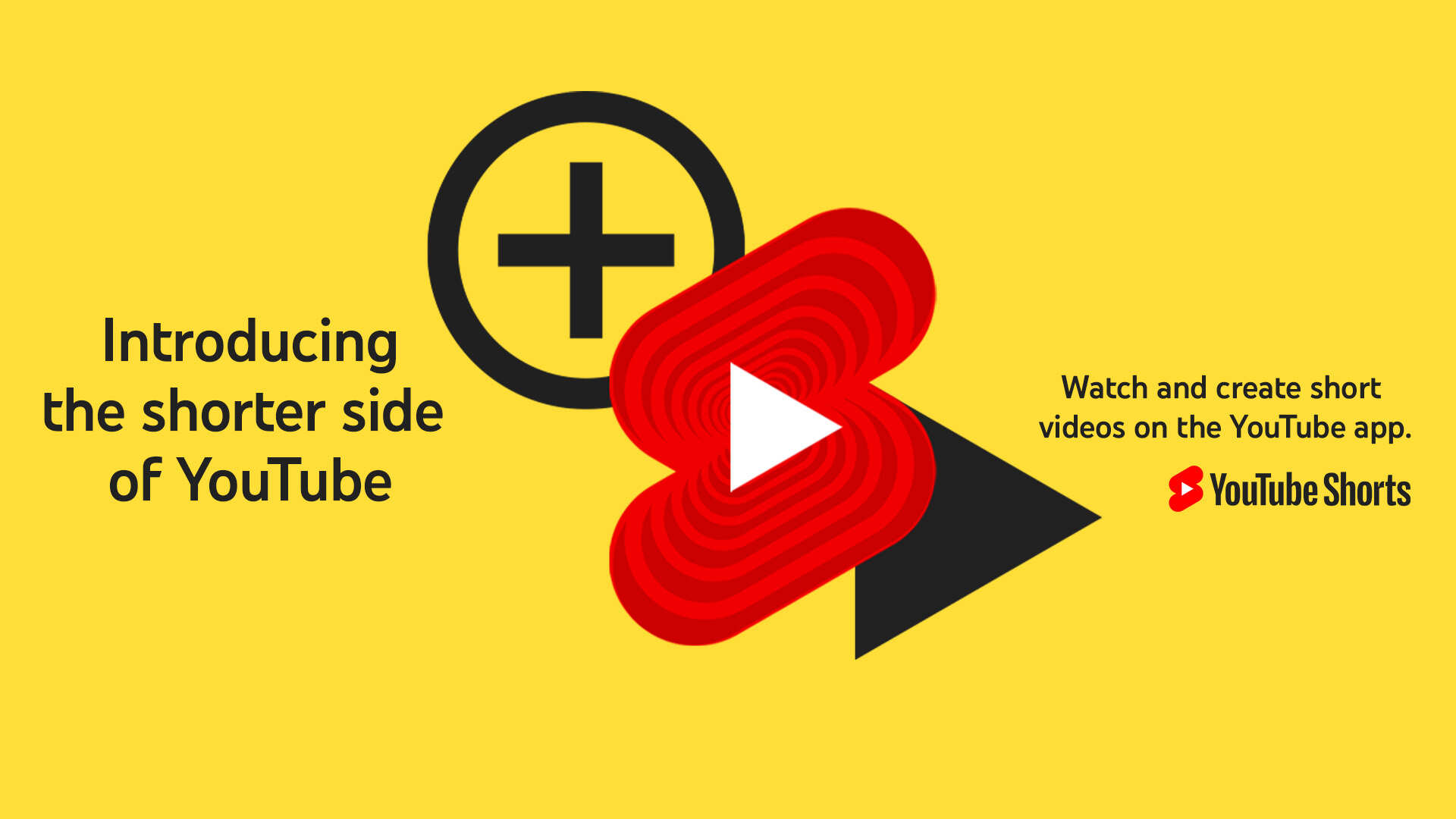YouTube is an online Google-owned video streaming and sharing platform. Here, viewers can like, share, comment on videos uploaded by their favorite creators and influencers. Users can watch YouTube videos on their laptops, computers, tablets, and mobile phones. It was launched in February 2005 and is one of the most popular social media platforms in today’s world with over 2 billion active users. YouTube also offers a premium version for about $11.99 per month that gives you access to millions of ad-free high-quality videos. It also offers a free, one-month trial for all new subscribers. YouTube TV is a sub-service of YouTube. It is an online streaming service that offers live TV and news from famous broadcasts, channels, and cable networks.
Facing an error code 3 while trying to stream YouTube videos on the YouTube TV app? Read this article to know how to troubleshoot and get rid of the error.
Also read- How to add and watch YouTube TV on Roku?
YouTube TV error code 3: Is there a fix?
If you’re facing the error code 3 on the YouTube TV app, you can try any of the following solutions to fix the problem-
1. First things first, you should start by closing the YouTube TV app. Restart/relaunch it after waiting for a minute or two.
2. It is possible that YouTube TV’s servers are down or are affected by a widespread outage. In such cases, you will have to wait until the issue is resolved internally.
3. Verify that your internet connection is stable. You will need a data plan that supports at least 5 Mbps Speed to smoothly stream videos on the YouTube TV app.
4. Rebooting your device may help with error code 3. Press and hold the power button of your device. Click on the Reboot/Refresh option.
5. In the case of a PC or Smart TV, unplug the device and after a while switch it on.
6. You’ll get a playback error if you try to stream YouTube TV on more than 3 devices. Meaning, you can’t stream on your TV, phone, laptop, and tablet all at the same time. Make sure you don’t make this mistake.
7. Ensure that your device is eligible to stream YouTube TV as it is only compatible with the latest smart TVs and streaming devices.
8. You can try uninstalling the YouTube TV app and then reinstalling it on your device.
9. Finally, try to clear the app cache and cookies. You can do this by following this sequence- Settings>Apps>YouTube TV>Storage>Clear cache.
For better help, you can go ahead and try connecting with the YouTube support here.