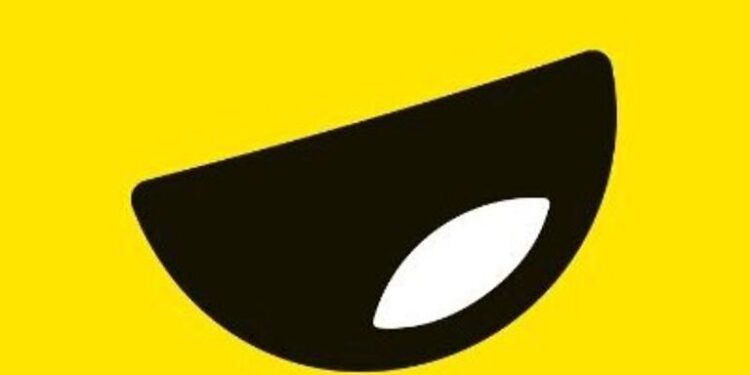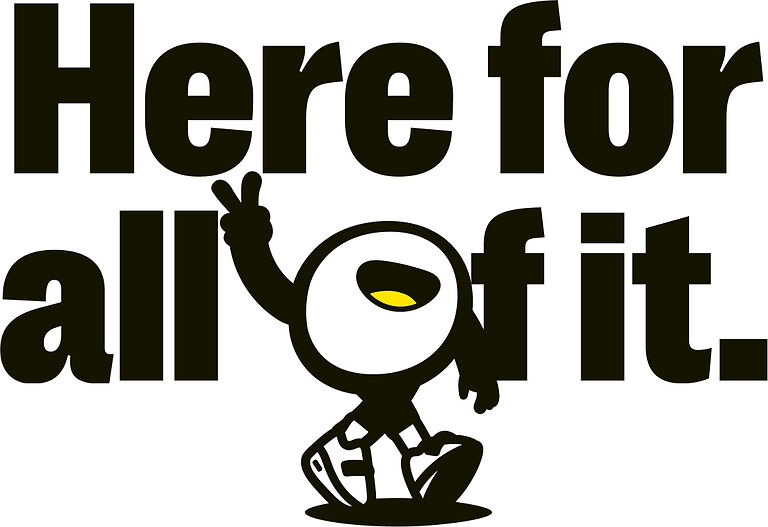Can’t connect with your friends because Yubo is not working? Then, take a look at this article for troubleshooting methods that will solve your problem almost instantly!
Launched by TWELVE APP, Yubo is a social networking application. The application offers interesting features like Pixels, YuBucks, Snap Camera Inc., and 35 gender options that the users can choose from. Like any other social networking application, we can meet new people and interact with the people we already know on Yubo. But, the additional features are given to its users by Yubo definitely make it stand out.
But what can be done when Yubo is not working as you would want it to? What are the possible fixes that can solve the problem? This article will answer these and other similar questions to help you out.
Related: Timehop not working & loading: Fixes & Workarounds
How to fix Yubo not working (Troubleshooting the app):

1) Check connectivity:
It’s not every day that users complain about Yubo not working. So it can be due to connectivity issues at your end. Try running other apps to see if you are facing any connectivity issues. If you think your connection might be slow, do the following. For a wifi connection, forget the network on your device and turn off your router. After a few minutes, turn on the router and connect your device by putting in the password. This should reset your connection. On a cellular network, just toggle the ‘Airplane mode’ on and off. This will reset your cellular connection. If the issue still does not fix, consider contacting your service provider.
2) Update the app:
Updating the app is the next best thing you can do. Updates are meant to patch any possible errors with the app. Hence, updating Yubo might just be your answer. After the update is done, launch the app to see if it is working. If Yubo is still not working, try the next troubleshooting method.
3) Clear cache:
Corrupted cache files get saved on devices quite often. This might be the reason associated with Yubo not working. To clear the cache on an Android device, tap and hold the Yubo app icon and select ‘App info’. Tap on ‘Clear data’ or ‘Clear cache’. On an iOS device, go to Settings > General > iPhone storage > Yubo > Offload app. You might have to sign into your account again. So, make sure that you remember your credentials.
4) Uninstall the app:
The final step for troubleshooting the app is uninstalling it. Funny as it sounds, it will get rid of all the residual files stored on your device. It will also reset the permissions and custom settings associated with the app. Reinstall the application in your device and sign in with the appropriate credentials. This should definitely fix the issue.
Also read: Jpay snap and send not working: How to fix it
Troubleshooting the Device:
1) Restart your device:
This is the most basic troubleshooting method for any device( Android or iOS). This is a good way to caliber the permissions given to the app on the device. Restart your device and look for any pop ups associated with the Yubo app. Sometimes, updating an app adds a new feature which requires a particular hardware permission on your app. Allow the app to access that feature on your device and everything should run smoothly. If Yubo is still not working, then continue with our list of troubleshooting.
2) Check date and time settings:
The date and time setting on your device should always be set to calibrate automatically. Manual date and time settings can be inaccurate. Go to your device settings and look for ‘Date and Time settings’. Set it so that it uses the ‘Network Provided Time’.
3) System Update:
Finally, you can try updating your system. To check if you have a system update pending on an Android device, go to settings and tap on ‘About’. You will be able to see a notification if there are any pending updates. For an iOS device, go to Settings > General > Software update. Update your device and try running Yubo.
I hope this article helped you in solving the ‘Yubo not working’ issue. For more troubleshooting methods and fixes, keep following ANDROIDGRAM.