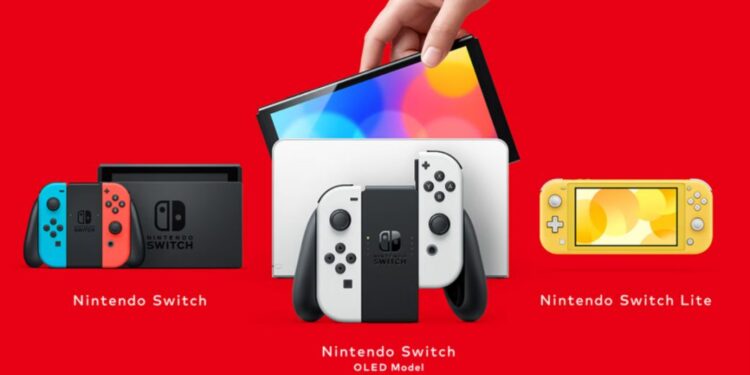Owning a Nintendo Switch can be extremely rewarding, especially for Pokemon fans. Most Pokemon titles are, unfortunately, exclusive to the extremely portable console by Nintendo. In addition to that, if you love the “arcade” kind of games, Nintendo’s library would suffice for you! Yes, you may not be able to access many popular AAA titles, you will still be entitled to award-winning exclusives like The Legends of Zelda, Mario Kart, and more. We think it’s a notable deal! Moreover, you can also connect your Switch console to a TV and enjoy video gaming on the big screen. But, no matter what, Nintendo Switch doesn’t feature powerful hardware. If portability and the Switch-kind of game library entice you, you can probably ignore the hardware incompetencies of Switch.
Unable to connect your Switch console to your TV? It’s a common issue users find themselves running into. The reasons may vary largely. Don’t worry; we will help you fix the problem and walk past it as soon as possible.
How to connect a Nintendo Switch to a TV?
The first thing you should check is whether you have connected the Switch to your TV properly. Here’s how to connect a Switch console to your TV:
1) Open the back cover of your Switch Dock.
2) Connect the AC ADAPTER port on the back of the Dock to a power outlet using a suitable cable.
3) Next, connect the HDMI OUT port (near the USB port) to your TV’s HDMI slot using an HDMI cable.
4) Close the back cover of the Dock. Next, open up the joy-con controllers from your Nintendo Switch.
5) Now, insert the Nintendo Switch console into the Dock.
6) Once done, the Switch’s screen should turn off. Next, switch on your TV and select the correct HDMI output channel. That’s it; you should now be able to access your Switch content on your TV!
How to fix Nintendo Switch not connecting to TV?
If you are unable to access it after following the above steps properly, check the following troubleshooting steps:
1) The Switch’s screen should turn off or the top status bar should show a charging sign upon being inserted into the Dock. If not, your Dock may be faulty. Contact Nintendo Support for further help or to know how to apply for a replacement.
2) If the Dock seems to be working fine, open the System Settings on your Nintendo Switch and scroll down until you find an option for TV Output. Open it, and then select the correct resolution for your TV. It is possible that your TV doesn’t support 1080p; try changing to a different resolution and check whether the issue persists.
3) Open the back cover of your dock and check whether the connections are tight and secure.
4) Try replacing the HDMI cable; sometimes a faulty HDMI cable can cause an issue.
5) While the Switch is docked and the HDMI cable is connected, restart your TV and choose the correct HDMI Output channel once again.
6) Restart your Nintendo Switch and hard-reset your TV (unplug from the power socket and wait for a few minutes before switching on). Now, try connecting your Switch to the TV again.