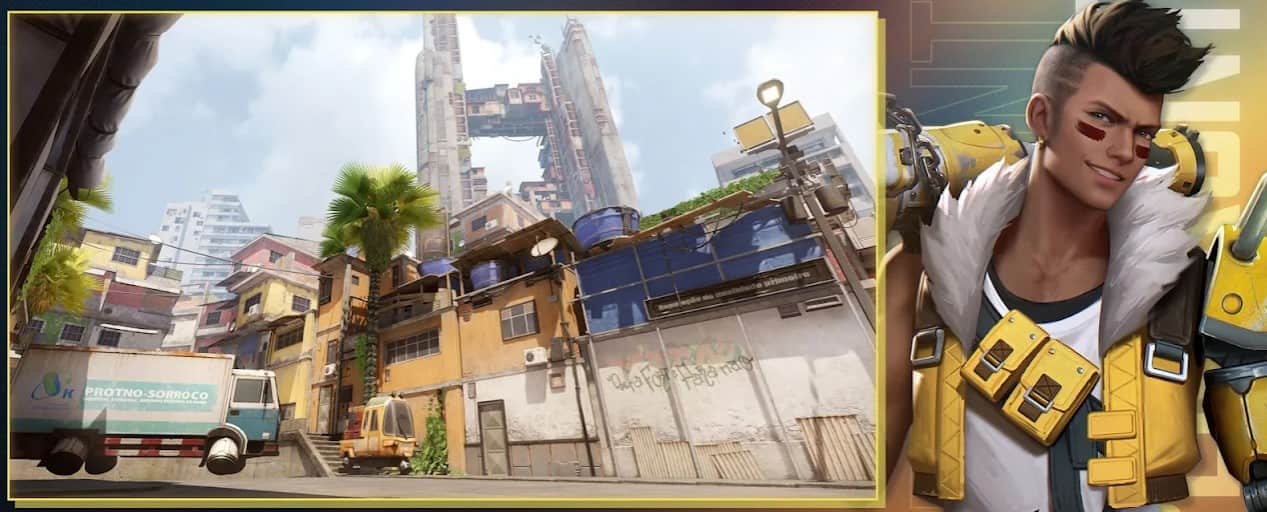Hyper Front is the newly released tactical shooter that provides a cutting-edge experience to the players. It has been released in Jan 2022 and is available to play only in some selected regions including- Thailand, the Philippines, Malaysia, Singapore. Since the game is released for mobile devices, many players are interested to know about the best settings that they should use in the game. So, in this article, we will be sharing all the details regarding the same. Here’s everything you need to know.
The 5v5 tactical shooter is getting quite popular in the selected regions it is currently released in. Well, due to this, many players are interested to try this game out. However, as the majority of the players in the mobile gaming community own a mid-range smartphone, running Hyper Front on max settings isn’t the optimal way to enjoy the game. Well, if you own a decent smartphone but don’t want any lags and FPS drops while playing Hyper Front, this article is for you as we will be sharing the best settings using which you can enjoy the game to the fullest.
Hyper Front Best Settings that you should use
To change your in-game settings, you must head to the Settings menu on the top right side of your screen. After this, apply the following settings-
Operations-
Fire Mode Switch- Hip Fire
Secondary Attack Mode- Tap to Fire
Shotgun Firing Mode- Tap to Fire
Bolt-action Rifle Firing Mode- Tap to ADS, release to fire
Left-side fire button- Always ON
Function configuration- Fire
ADS Mode- Toggle ADS
Reloading will not interrupt ADS- OFF
Magazine capacity depletion plan- Auto-reload
Aim Assist Settings- ON
Melee Weapon Aim Assist- ON
Functions-
Gyroscope- Always ON
Invert Horizontal Gyroscope- OFF
Invert Vertical Gyroscope- OFF
Action Settings- Classic Cast
Auto Pick-up- ON
Quick Deploy/Retrieve Starcore- ON
Silent Walk Mode- Push to walk quickly
Crouch Option- Hold to Crouch
First-person Preferred Hand- Right Hand
Recommended Purchase Setting- ON
Mini-Map center- Player Hub
Mini-map rotation option- Rotate
Mini-map Scale- 100
Sensitivity-
The Sensitivity settings are different for everyone. So, we recommend you head to the training ground and select different sensitivity settings to check which one suits you the best.
Crosshair-
Main Crosshair- Customize
Hit the Edit button, next to the Customize option, and apply the following settings-
Crosshair Basic Settings–
Center Dot Opacity- 100
Center Dot Width- 4
Center Dot Outline Opacity- 100
Center Dot Outline Width- 1
Inner Crosshair–
Display Inner Crosshair- OFF
Inner Crosshair Outline- ON
Inner Crosshair Outline Opacity- 20
Inner Crosshair Outline Width- 1
Display Crosshair Spread when moving- ON
Display Crosshair Spread when Firing- ON
Display Basic Crosshair Spread- ON
Outer Crosshair–
Display Outer Crosshair- OFF
Graphics-
Graphics Settings- Smooth
FOV- 100
In-game MSAA- x1
Lobby MSAA- x1
Fog- OFF
Effects-
Headshot Effect- Magic Light-spot
Body Hit Effect- Impact Halo
Hit Effect Scalars with distance- ON
Audio-
Audio is usually user-preference so make sure to set the audio levels according to your liking.
Other-
Allow Others to Spectate- OFF
Achievement Display- Visible to all
Name Card Display- Visible to all
So, these are the best settings that you can apply in Hyper Front to get the best experience possible. For more such articles, make sure to stay tuned with us on AndroidGram.