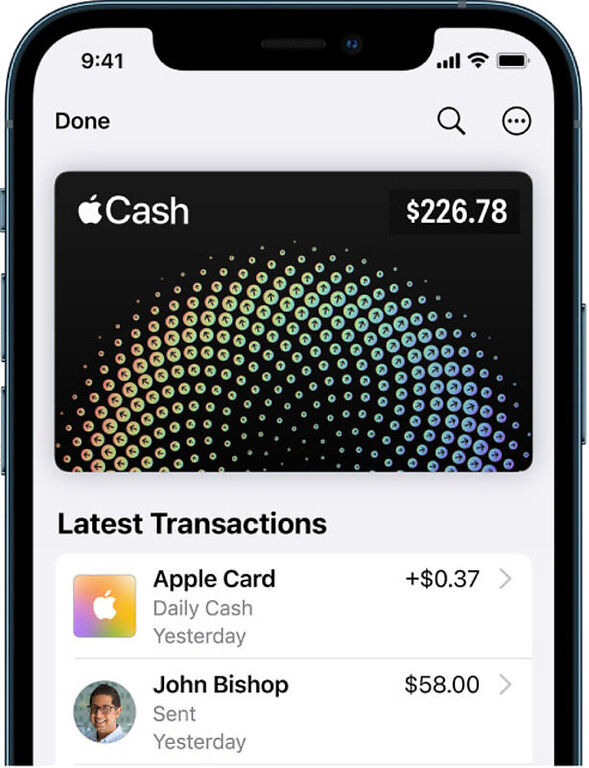Is Apple Cash not showing up on your Wallet? Try these fixes to solve the problem instantly!
Wallet is an utility app for Apple devices that stores all the payment information of the user for convenient access. You can add your credit cards, debit cards and other relevant documents. This can help in making transactions fairly quick and easy! With all the other monetary information, users can also link their Apple Cash account to the Wallet. This brings all your payment options in one place to avoid clutter and confusion. The simple and easy to understand interface will help you keep track of your expenditures.
Keeping your monetary records in check is a necessity for everyone. Users who depend on Wallet to keep a track of their expenses would prefer having all the information stored in it. As mentioned above, users can link Apple Cash to Wallet as well. But, according to a few user reports, they were unable to link these services. If you were unsuccessful in linking Apple Cash to your Wallet account, here are some things that you can try to fix the situation.
Also read: Apple Pay not working through text : Here’s how to fix it
Binance Not Showing Balance in 2022: Fixes
Fixes for Apple Cash not showing up in Wallet:

1) Update Wallet:
Open the App store on your device. Search for Wallet in the search box. Tap on the first search result. Check for notifications indicating an update. If you see an ‘Update’ button, select it to commence the update for Wallet on your device. After the update, restart the app and check if your Apple cash account is linked.
2) Update device:
If updating the app does not fix it, updating your device surely will. Open the Settings app on your device and go into General. Select Software update to download an available update for your device. After the update is installed, run Wallet again and check if it reflects your Apple cash details.
3) Check if it is enabled:
Users can manually disable Apple Cash through their device settings, which isn’t preferred if you are willing to link Cash to Wallet. You need to check if Apple Cash is disabled on your device. Open the Settings app again and go to Wallet and Apple Pay. Use the toggle to enable Apple Cash. After that, open Wallet to check if the fix worked. If it didn’t, try the next step.
4) Reset all settings:
Since none of the fixes mentioned above worked for you, it is time to take some drastic measures. Reset the settings on your device. Resetting the settings on your device will delete any personalized settings you had in place. Also, your payment information and all the Apple Pay cards. The privacy settings are also reset. To do this open the Settings app and follow these steps – General > Transfer or Reset iPhone > Reset. After this step, refill the necessary information and open Wallet again. Check if you see your Apple cash account on it.
5) Contact support:
Contacting Apple support is probably the best idea if the reset doesn’t work. There might be a bigger underlying problem that needs to be addressed. To contact Apple Support, click here.