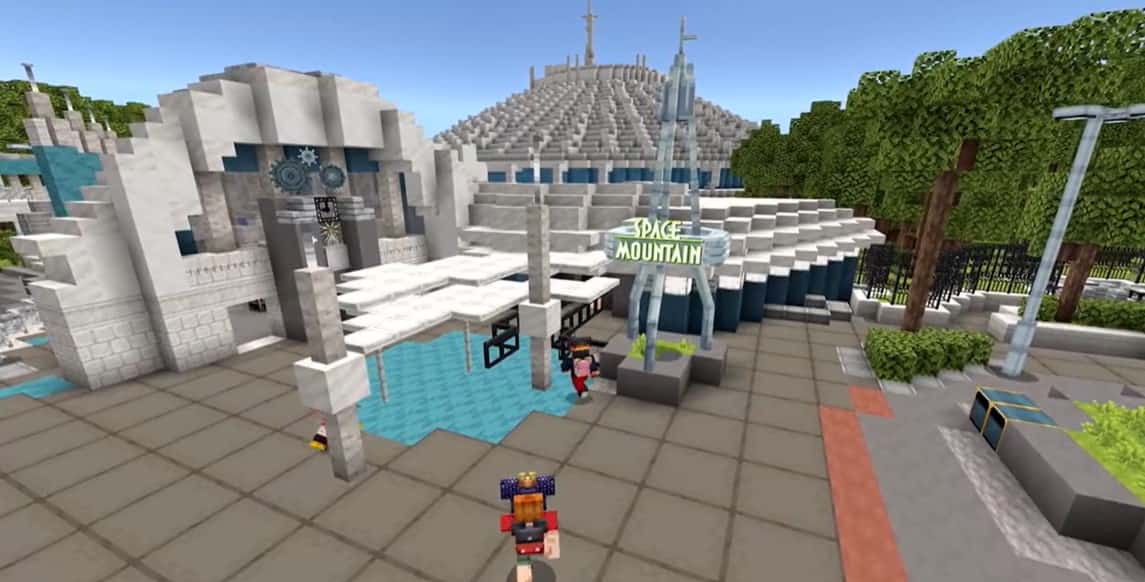Windows 11 was recently released and many have already upgraded their Windows 10 OS to the latest Windows 11. The experience has been quite smooth for many but there are certain issues with Windows 11 as well. One such is the compatibility issue with Minecraft as the game fails to run on the Windows 11 version. This has been restricting many players from installing the game on their system and has caused lots of frustration among gamers. If you are one of the players facing the Minecraft not compatible with Windows 11 error, then consider reading this article till the end. Here’s everything you need to know.
Minecraft has been a very popular title ever since its release back in 2011. As years passed by, the game got even better, and currently, it is the most played game in 2022. So, the main draw of this title is its accessibility on a wide variety of platforms including PC, PlayStation, Xbox, Nintendo Switch, Android, iOS devices, etc. Due to this, the majority of the players all over the world have access to this title which led to its huge success. However, there are some issues with the game itself that restricts players from enjoying it. One such error is the game not being compatible with Windows 11 which has troubled many players. With that being said, continue reading to know how to fix this issue for good.
Minecraft not compatible with Windows 11: Fixes & Workarounds
1) Install the latest GPU Drivers
Make sure that you have the latest GPU drivers installed as outdated versions can cause errors while running games on your PC.
2) Disable Anti-virus programs
If you are a using third-party Anti-virus program, then consider disabling it while launching the game as it might be blocking Minecraft from running on your PC.
3) Run Minecraft as Administrator
Open File Explorer and find the Minecraft application and then right-click on it. Now, click on the Run as Administrator option to launch the game with administrative rights.
4) Update Minecraft Launcher
If you are facing compatibility issues with Minecraft in Windows 11, then make sure that the Minecraft launcher is up-to-date. If not, update it to the latest version and then try launching it again.
5) Reset Minecraft Application
Head to the Apps and Games section in Windows Settings and find the Minecraft Application. Now, click on it and scroll down until you find the Reset option. After this, select the Reset option and the app will be reset. Now, check if the error persists.
6) Reinstall Minecraft
If none of the above-mentioned methods worked for you, consider reinstalling the Minecraft Launcher. After a fresh install, launch the game and check if the compatibility issue still persists.
So, this was everything you needed to know about fixing the Minecraft not compatible with Windows 11 issue. For more such guides, make sure to stay tuned with us on AndroidGram.