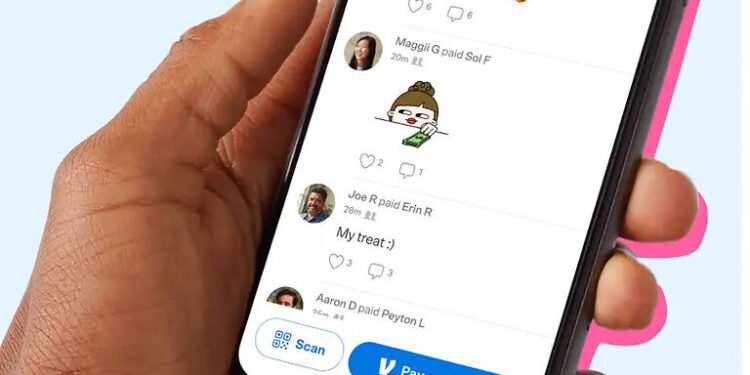Venmo is an easy and quick alternative to going about your monetary transactions. Any transactions made using Venmo instantly reflect in your Venmo balance. Moreover, Venmo also gives its users the option to instantly transfer their Venmo balance to their debit card. The money is added to your debit card account within 30 minutes. Since Venmo provides a quick way to transfer money, it is used by many as their primary tool for transaction. Considering its user base and type of service, Venmo is expected to be perfect. But, the instant transfer feature on Venmo can sometimes fail to work. If you too are bothered by Venmo not letting you make payments, try the following troubleshooting steps. We’re sure that your problem will be fixed in no time!
Fixes for Venmo transfer not working:

1) Keep the weekly transfer limit in check:
It is very likely that you have exceeded your weekly Venmo transfer limit. If that’s the case, Venmo might have blocked further transactions on your account. The weekly transfer limit on Venmo is $4.999.99. Go through your transfer requests for the past week. Verify if you have exceeded the permitted amount. If you have, there’s your answer. Following this restriction, you will have to wait to request another transfer.
You might be interested in: Walmart pay not scanning QR code: Fixes & Workarounds
FB pay not working: Fixes & Workarounds
2) Debit card should support instant transfer:
Pay close attention to the debit card information on your Venmo account. If you find it greyed out or inaccessible/editable, you can conclude that the card is not available for instant transfer. Not all debit cards allow instant transfer facilities. If your debit card doesn’t support the feature, your instant transfer request on Venmo is destined to fail. You can also contact your bank to confirm the problem. They will give you all the necessary details for the lack of instant transfer facilities on their side.
3) Stick to Venmo’s security policies:
You need to be very attentive of your account activity and the transactions you use Venmo for. Venmo can take drastic measures against your account if they detect suspicious activity. Suspicious transfers and account activities can lead to Venmo seizing your account.
4) Check your name on the card:
The card that you add to your Venmo account and the Venmo account itself should have the same legal name used on it. If your legal information is conflicting between Venmo and your bank, that is just a cause for unwanted problems. Rectify the mistake and you should be free to request an instant transfer on Venmo.