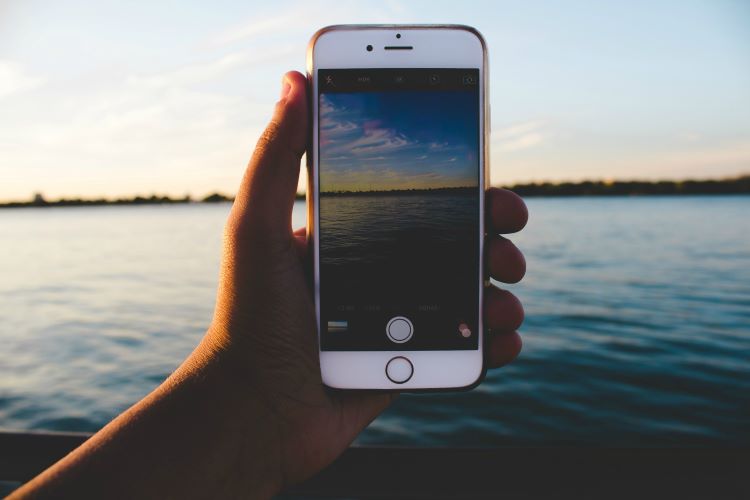The VSCO ‘error contacting servers’ is a common problem faced by several users when they try using the VSCO app. This error means that the app servers are unable to establish a connection with the user’s device, due to which the user is unable to use or log in to the app, in case, he or she wasn’t logged in already. Sometimes, the users receive a notification saying “error contacting server” or “expired token” as well. This is, however, a common server error and usually resolves within a few minutes.
VSCO is a popular photo editing and sharing app. It is similar to Instagram in the sense that you can edit your images and share them with other people as well. Photography and fashion lovers admire VSCO because they take inspiration from the images on the VSCO app. Although VSCO is a photo-sharing app, it is different from Instagram in many ways. VSCO does not track its user’s activity at all. This means you won’t know who viewed your pictures and the other person won’t know you viewed your pictures if you happen to check their posts. On this app, you can find tons of aesthetic pictures and it is therefore every photo lover’s dream place.
Fixing the VSCO server error problems:
Nobody likes bugs and problems while using an app. Users want their apps and devices to run as smoothly as possible. Therefore, VSCO server error problems can be annoying and testing for some users. If you too are facing such issues, try these simple tricks to improve your VSCO app’s functioning.
1) Sign out of the app and sign in again. Sometimes, the easiest ways work out the most efficiently.
2) If the server error problems persist, log out of the app and close the app from the recently used app. Open the app again and sign in using your credentials.
3) Make sure you are using a stable internet connection. Sometimes, VSCO server errors are caused due to unstable internet connections. In that case, try changing your network. Switch from one sim to another if using a dual sim phone.
4) If you cannot switch to another sim, try using a stable Wi-Fi network.
5) Update the app if the updates are available. Sometimes, using an outdated app version, causes the VSCO app to have problems establishing server connections.
6) Uninstall the app and reinstall it on your phone. Then, go to the app menu and sign in to your VSCO app account again.
7) If none of these work, it is advised to wait for some time. In case of server-side problems, there is very little that users can usually do. In such a case, wait for the app to get working again.
Alternatively, you can also try some common workarounds like clearing your phone memory and restarting the app. These simple fixes and workarounds sometimes resolve server error problems on the VSCO app.
Read our article on circuit design not loading here.