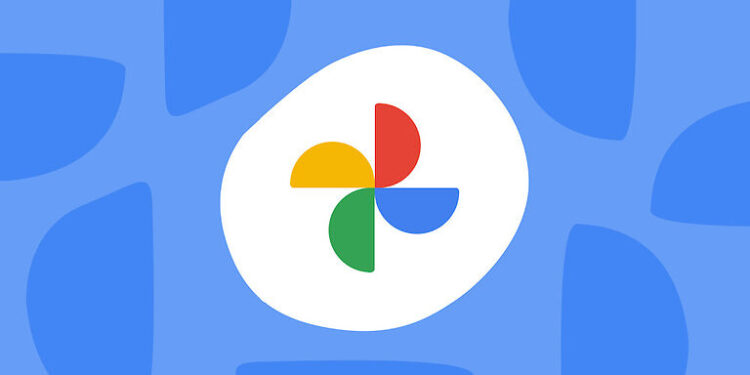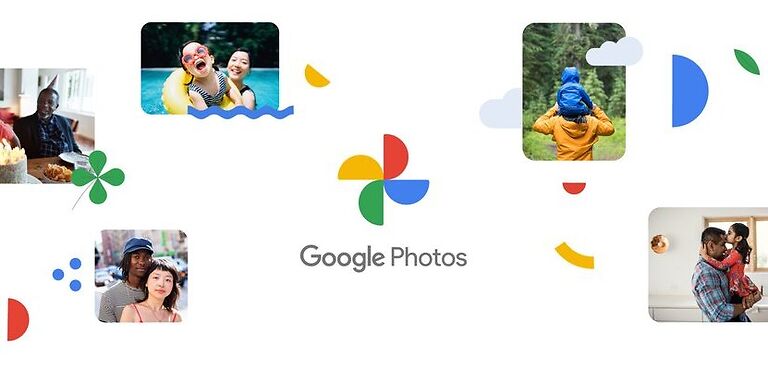Google Photos is one of the best, if not, the best app to store and manage your photos. There are so many helpful features that let’s a user manage all the photos and videos efficiently. One of those features is the ‘Free up space’ option. Once all the photos in your camera roll are backed up to the cloud, there is no need to keep those files on your device. That is only if you don’t need those images offline. If you are fine with visiting the images once in a while, you can delete them from your device storage after they have been uploaded to the cloud. Google Photos helps the user by deleting the photos and videos from the device.
It is way easier than manually deleting the photos. Just let Google Photos free up some space for you and everything should be fine. But, if for some reason, the feature is not working on your device, use the following solutions to fix the issue.
Things to try when Google Photos free up space is not working:

1) Clear app cache:
Tap and hold the Google Photos app on your phone and select ‘App info’. You will see a few options on the screen. Select ‘Clear Cache’ to clear all the temporary files stored by Google Photos. After this, open Google Photos again to check if the photos that are backed up have been deleted from the gallery.
2) Reinstall app:
If clearing the cache files does not work, reinstall the Google Photos app completely. Uninstall the app from your phone. Before installing Google Photos again, restart your device. Now install the Google Photos app and sign in. all your preferred settings will start taking action. Google Photos will automatically free up space on your device after the reinstallation.
3) Go through the backup folders:
On Google Photos, you need to manually select the folders that you want to back up. This goes for all the folders apart from the camera folder. The photos clicked by your device will definitely be uploaded to cloud storage. Hence, there is a very small window for error in that case. However, expecting that Google Photos will free up space for a folder that is not even being backed up is wrong. You can select the folders that you want to back up by selecting your profile in the Google Photos app > Photos Settings > Back up and Sync > Back up Device folders. Select the necessary folders and everything should be fine.
4) Allow the app to access your SD card:
Check your device settings to see if Google Photos has access to your SD card. Go to your device settings and navigate to privacy and permission settings. Let Google Photos go through the photos on your SD card. If the photos not being deleted are stored on your SD card, this step will easily free up storage space on Google Photos!