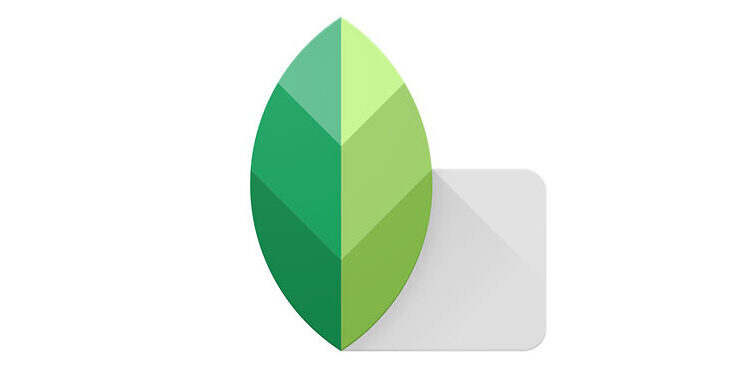Photos can be improved a lot with a little bit of editing and minor adjustments here and there. Having a trusty photo editing app can help you avoid the hassle of getting a computer to run photo editing software. Snapseed is a similar photo editing app that you can use easily on your mobile phone. It has all the features that help you make the necessary changes to a photo. There will definitely be a few drawbacks of using a photo editing app on a phone, but it is a great alternative if you are on the go or just wish to make a few edits here and there. The Snapseed app is available on both Android and iOS devices. So it doesn’t matter which device you use as long as your setup is compatible and meets the requirements to run the app.
Now, if the Snapseed app is not working on your Apple device with iOS 15, don’t be upset. You can fix it easily using the troubleshooting steps from this article. Take a look!
Also read: GoPro Hero 9 back screen not working: Fixes & Workarounds
GoPro Hero 9 preview not available: Fixes & Workarounds
Steps to fix Snapseed not working on iOS 15:

1) Remove restrictions:
The first thing that can stop Snapseed from working efficiently on an iPhone is restricted activity. Open the Settings app on your Apple device. Then go to Home Screen > Content and Privacy Restrictions > enter your pass-code > Content and Privacy > Allowed apps. Locate the Snapseed app and check if the app is enabled. If not, enable the Snapseed app on your iOS 15 device. This should fix any problems that the app may be posing.
2) Update app:
Open the App store on your Apple device. In the search bar, type in ‘Snapseed’. Select the app when it shows up in the search results and check if the app can be updated. If an update is suggested for the app by App Store, you should install it. When the update is installed for the Snapseed app on your iOS 15 device, all the problems should no longer exist. At least that is what updates are for. If the update is unsuccessful in fixing the Snapseed app for you, try the next troubleshooting step.
3) Restart phone:
Restarting is a basic troubleshooting step yet works most of the times. You can easily fix a temporary glitch on your device by simply restarting it. Turn off your Apple device and turn it on again. After that, open the Snapseed app to check if it is working correctly with the iOS 15 system.
4) Reinstall app:
If the fixes given above were not helpful, try reinstalling the app completely. But before uninstalling the app from your device, clear its cache memory. This will ensure that no residual files are left behind. Go to Settings > General > Storage > Snapseed app > Offload app. After this step, you are free to uninstall the Snapseed app from your iOS 15 device. After uninstalling the app, go to the App Store and install it again. This time when you open the app, there shouldn’t be any problems bothering you.
5) Check if the camera is compatible:
This step does not refer to your device camera. Checking the camera in this case refers to the one which you use to click your photos. Many users have a dedicated camera to click photos when they are travelling. And transferring the photos from these cameras to Snapseed is pretty easy. However, the Snapseed app on an iPhone does not accept RAW files from all the cameras available. You need to make sure that the camera you are using with the Snapseed app on your iOS 15 Apple device is one of the few compatible cameras.
Here is the list –
Canon EOS 1Ds Mark II, 1D Mark III, 1Ds Mark III, 1D Mark IV, 1Dx, 5D, 5D Mark II, 5D Mark III, 6D, 7D, 7D Mark II, 20D, 30D, 40D, 50D, 60D, 70D, 100D (Kiss X7, Rebel SL1), 350D (Kiss Digital N, Digital Rebel XT), 400D (Kiss Digital X, Digital Rebel XTi), 450D (Kiss X2, Rebel XSi), 500D (Kiss X3, Rebel T1i), 550D (Kiss X4, Rebel T2i), 600D (Kiss X5, Rebel T3i), 650D (Kiss X6i, Rebel T4i), 700D (Kiss X7i, Rebel T5i), 750D (Kiss X8i, Rebel T6i), 1000D (Kiss F, Rebel XS), 1100D (Kiss X50, Rebel T3), RebelT6 760D, Rebel T6 8000D, 1200D, M
Canon Powershot G1X, G7X, G12, G16, S100
Fuji X100
Nikon 1AW1, 1J1, 1J2, 1J3, 1J4, 1S1, 1S2, 1V1, 1V2, 1V3, D3, D3X, D4, D4S, D40, D40X, D50, D60, D70, D70s, D80, D90, D200, D300, D300s, D600, D610, D700, D750, D800, D800E, D810, D3000, D3100, D3200, D3300, D5000, D5100, D5200, D5300, D5500, D7000, D7100, D7200, Df, Coolpix A, Coolpix p7800
Olympus E-M1, E-M5, E-M10, E-P1, E-P2, E-P3, E-P5, E-PL3, E-PL5, E-PL7, OM-D E-M5 Mark II
Panasonic CM1, FZ300, G70, GF1, GF3, GF5, GF7, GH3, GH4, GM1, GM5, GX1, GX8, LX5, LX7, LX100
Sony A7, A7R, A7S, A7 Mark II, A55, A58, A65, A77, A77 Mark II, A99, A700, A3000, A5000, A5100, A6000, QX1, NEX-5, NEX-5N, NEX-5R, NEX-6, NEX-7, NEX-C3, NEX-F3, RX1, RX1R, RX10, RX10 Mark II, RX100, RX100 Mark II, RX100 Mark III, RX100 Mark IV
If your camera isn’t in the list above, just change the image file type to DNG before loading it into Snapseed.