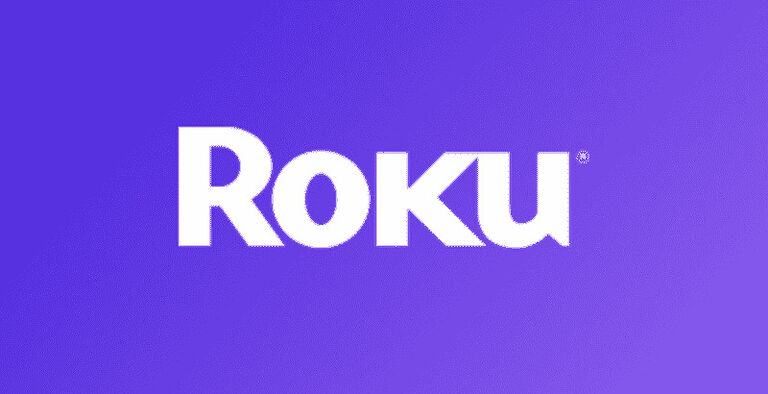In the race of keeping up with the changes in the entertainment world, many cable TV channels have transitioned to OTT. One of those many cable TV channels is SYFY. SYFY is similar to any other streaming services that are available in the market. With a monthly or yearly subscription, users get access to all the content that it has to offer.
Given that the service transitioned from being cable TV to, users will also get access to the shows that were aired in the past. Overall, the deal is a catch for anyone who is interested in the shows and movies available on SYFY. This is true only until users do not face any issues when using it. However, having an app that does not fail to work whatsoever is next to impossible. In this article, we will suggest you solutions that will help you fix the SYFY app when it malfunctions on a Roku device. Take a look!
Also read: Error 014.30 on Roku: Fixes & Workarounds
Hulu not working on Roku TV in 2022: Fixes & Workarounds
Fixes for SYFY not working on Roku:

Sign out of your account:
Signing out of your account is an easy way to “re-authenticate” your account if anything went wrong with your account settings. Sign out of your SYFY account on the Roku device and then sign in again. After signing back into your account, check if the problem bothering you before persists. If the problem is fixed, well and good. If not, there are still a few steps you can try.
Restart Roku:
Restarting a device is the easiest way to get rid of a glitch in the device software. When a device is used continuously for hours at end, it is prone to software related errors. A restart can fix such problems quickly. Go to Settings > System > System restart. Selecting the system restart option will trigger a restart for your device. After restarting your Roku device, open the SYFY app and check if the problem is fixed.
Remove the channel:
Temporarily removing the channel you are having a problem with, on a Roku device, is known to fix a problem or two. Hover over the SYFY app tile on the Roku home page. Press the * button on the remote and select “Remove channel” from the options. After Removing SYFY from your Roku, add it again and open it. Check if the problem is fixed.
Hard reset your device:
A hard reset is a lot different from restarting your Roku using the power button on the remote. turn off your Roku using the power button on the remote and unplug its power cable from the wall socket. Keep the cable unplugged for a good minute. Then plug the cable back and turn on the Roku. Open the SYFY app to check if it works.