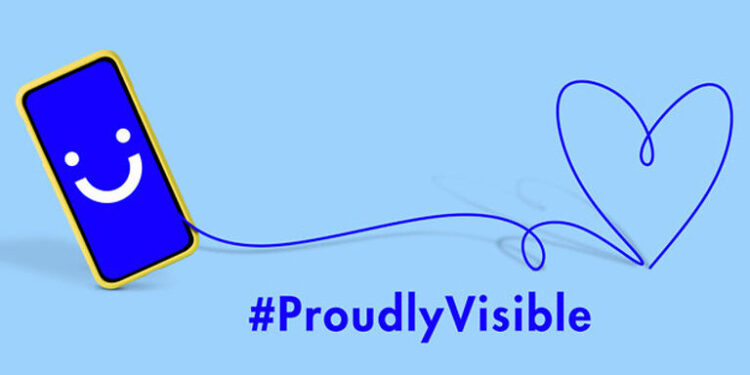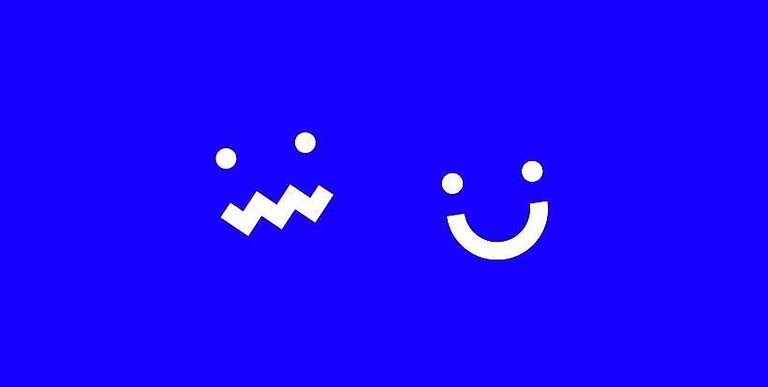Visible has introduced a new plan for their customers who wish to have better coverage when roaming. The new and upgraded plan also includes a few other features. But since the upgrade has been available for users to subscribe to, there has been a barrage of problems, affecting the most basic features and services. In the past few days, calls, SMSs, and cellular connection have not been working for many Visible users. But for this article, let’s focus on the fact that Visible is not receiving calls. Calling is the most basic form of communication over the phone. If that cannot be done right, there is no saying what may come next. But fortunately, there are a few things you can try to fix the problem. Keep reading to know more.
Fixes for Visible not receiving calls:

Turn off spam filtering:
This is the troubleshooting step that fixed the problem for a lot of users. Turning off spam filtering immediately unblocked the incoming calls. To turn off Spam Filtering, open the phone app on your device. On the top right or top left corner, you should see the “menu icon”. Select it and then go to “Settings”. Navigate to the option that says “caller ID”/ “Spam protection” or something along these lines. Select that option and turn off Spam Filtering. After spam filtering is turned off, you won’t have any issues receiving calls on your Visible connection.
Toggle Airplane mode/ restart device:
Turning on Airplane mode is the easiest way to reset a cellular connection. But the only problem in using this step as a troubleshooting step is, that you won’t know when you will need it. What I mean by that is, turning on the Airplane mode only fixes the problem temporarily. You may be relieved that the problem is fixed. However, it may happen again and there is no way of telling when. But it’s still worth a try if you are expecting any important calls. Turn on the Airplane mode on your device. Wait a few seconds and then turn it off. Now check if the Visible mobile connection is receiving your calls.
Tweak some settings:
You should head into your device settings to go through the different network settings in place. First things first, check if 4G or 5G is selected as a default network type. The next thing you can do is turn off roaming if you left it on after returning from a trip. And also switch back any changes that you may have made to the network settings before this.
Contact Support:
If none of the troubleshooting steps helped you fix the issue, it is best for you to just contact Visible support. They will provide you with a specific fix for the issue troubling you.