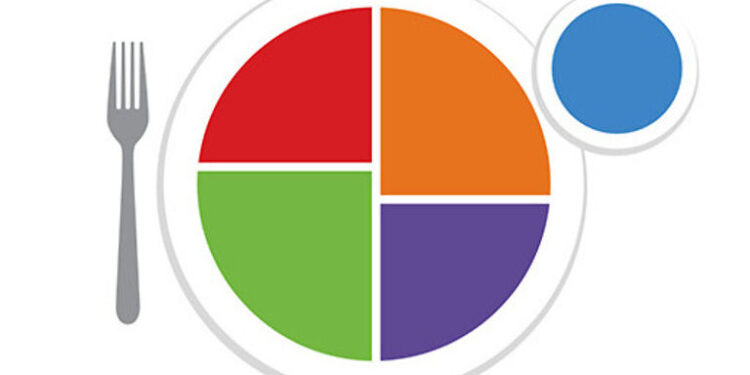Losing weight or getting fit in general is a very long process. And the reason why many people give up mid-way is that they don’t get the results they were expecting. For example, a huge part of trying to lose weight is keeping your body in a calorie deficit. That can only be achieved by controlling the food that you eat throughout the day. And everyone who has tried getting fit knows that following a diet and maintaining a certain amount of calories in your food is the most difficult task. However, apps like MyPlate can make it a bit easier.
The MyPlate app helps users count their calorie intake with each meal. This can greatly help in making the necessary changes in your diet to achieve a fitness goal. Counting the calories in a meal can be difficult. Hence, many would like to use the MyPlate app to help them with it. But what if the app fails to work the way it was intended? That is when you will need the following troubleshooting steps. Take a look!
Also read: Da Fit App not working: Fixes & Workarounds
My Fitness Pal unable to sync recipes: Fixes & Workarounds
Fixes for errors on the MyPlate app:

Check internet:
Open other apps on your device and observe their performance. If your internet connection is weak, all the apps on your device should be affected and not just the MyPlate app. If that is the case, then try to contact your internet service provider to get your connection fixed. Once your internet connection is up and running again, the MyPlate app will work just fine.
Clear app cache:
If you own an Android device, here is how you can clear the app cache. Long press the MyPlate app icon and then select “App info” or the info icon. After this, select the “Clear cache” option. In some phones, the clear cache option will be under Storage/app storage.
In case you use the app on an iOS device, go to Settings > General > Storage > MyPlate app > Offload app.
After this step, open the MyPlate app on your device and check if it works.
Reinstall app:
In most cases, this step should be enough to fix any problem with the app. But before going forward with this step, make sure that you know the credentials to your account.
Now, uninstall the MyPlate app from your device. Long press the app icon and select the option to remove the app. After that, restart your device and then reinstall the app again. It is important that you restart your device before the reinstallation to ensure a proper setup. After reinstalling the app, set it up by signing into your account and giving it the necessary permissions. This should fix any issues with the MyPlate app on your device.
Check for firmware updates:
At last, go to your device settings and check if there are any updates lined up for the device firmware. Install the available update to fix any incompatibility issues between your device and the MyPlate app.