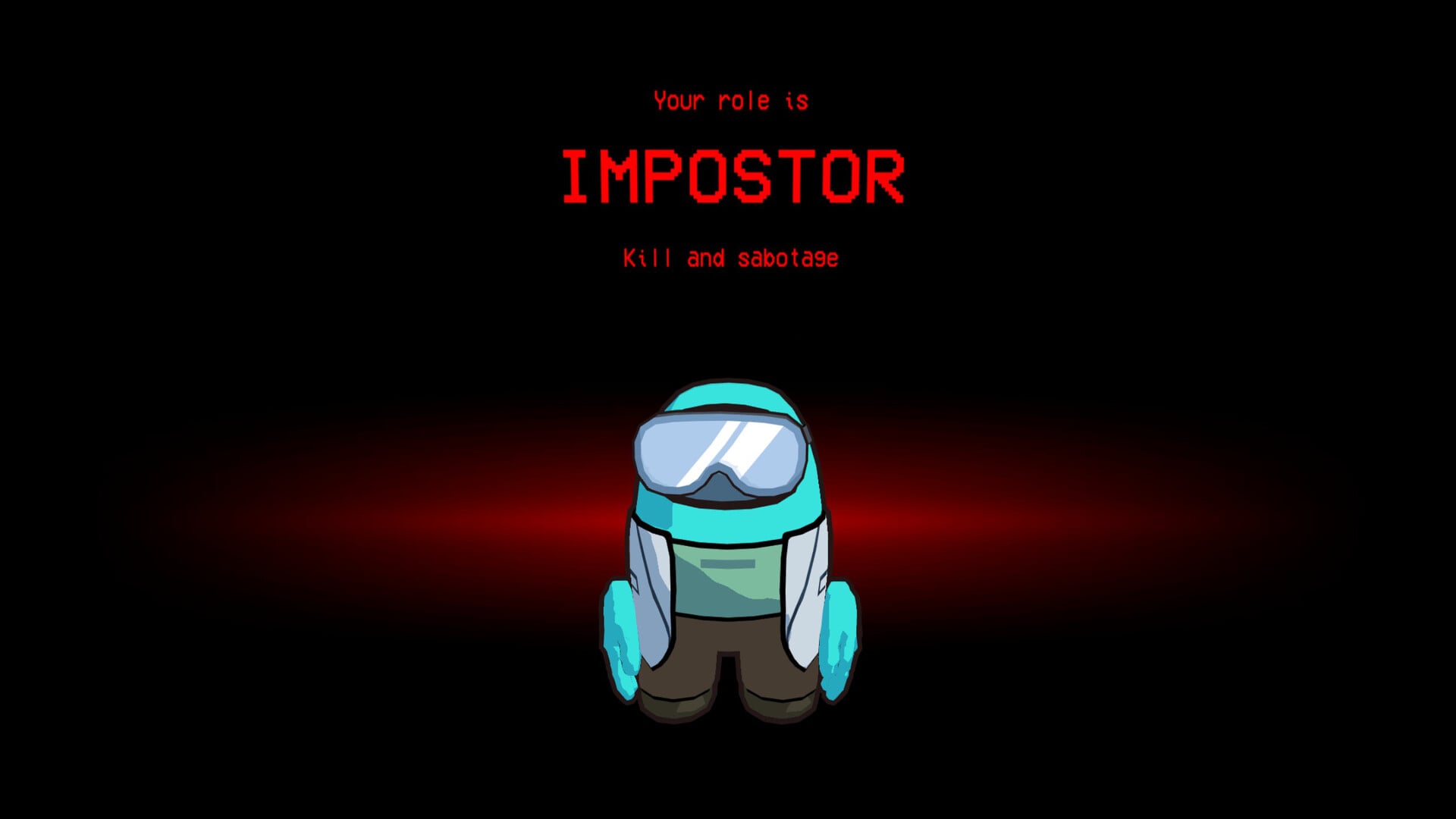Are you ready to experience what betrayal feels like? Well, Among Us 3D is here and like the original Among Us, it is filled to the brim with content. The game gets new modes, including Tag Mode, a new in-game mechanic where completing tasks gives crewmates powers. This is just the tip of the iceberg. While the game’s initial reception is somewhat acceptable and not overwhelming, it seems to be a good launch. However, not all is sunshine and rainbows for the players. While some are encountering issues with email verification, there are players who are just unable to utilize the game’s voice chat feature as their microphone isn’t detected by the game. While they can hear others, their voice isn’t heard by any. Well, this can lead to confusion and frustration if you know who the impostor is. Anyway, in this guide, we have shared more details on this issue along with a bunch of workarounds for the same.
Among Us 3D has a bunch of policies that restrict the player from using voice chat if they fall in a certain age category for safety reasons. In addition to this, if you’ve not accepted the Terms and Conditions at the start, then you will only be able to use text chat, as voice chat will be restricted. These two can be the reason why your microphone is not working in-game. But what if the cause is something else?
Also read: Skin Deep Sound/Audio Not Working Issue: Is there any fix yet
Among Us 3D Microphone/Voice Chat Not Working Issue: Is there any fix yet
In response to a post by a player stating the same microphone not working issue in Among Us 3D, the official Player Support Account of Schell Games shared the following:
Sorry to hear that you are having trouble using voice chat. There are a few reasons why it might not be working for you.
Please make sure your birthday has been entered correctly in MM/DD/YYYY format. Younger users and some using youth accounts might be limited to using quick chat only for safety purposes. Please check the Privacy Policy at https://schellgames.com/among-us-3d-privacy-policy/ for more info.
You also must accept the terms and conditions in order to access Voice Chat. If you do not accept the terms and conditions, Quick Chat is the only feature that will be available.
Please check your Settings menu to be sure the “Quick Chat Only” setting has not been clicked on.
If after checking those settings you are still unsure why voice chat is working for you, please reach out to us at https://schellgames.atlassian.net/servicedesk/customer/portal/1/group/1 so we can help you work through the issue.
From this, it’s pretty clear that there are certain criteria to meet to be able to use voice chat. But what if you are meeting them and still unable to use voice chat? Try these workarounds:
Child Account
If the account belongs to a child, then of course, there are some limitations regarding the use of voice chat in the game. So, first, confirm whether the account you are using is a child account or not.
Accept the Terms and Conditions
Make sure you have accepted the Terms and Conditions of Among Us 3D to be able to use voice chat. For this, head over to the in-game Settings menu, and then find the Quick Chat Only setting. Disable it and then accept the terms and conditions. Once done, check whether the issue persists.
Restart
You can try restarting your game once and then your PC as well to check if this is a temporary issue due to which the game is unable to detect input from your microphone. If the issue persists even after a PC, then try the next workaround.
Windows Settings
For this workaround, go to Start and search for Microphone Privacy Settings. Select the first result and then in the new menu, make sure the Microphone Access option is toggled on. After this, scroll down and toggle on the Let Desktop Apps Access Your Microphone option. Once done, launch Among Us 3D and check if the issue persists.
Disconnect/Reconnect
If you are using headphones or an external microphone, consider disconnecting it from your PC and then reconnecting it. Also, go to Windows Settings>Sound>Input and make sure the correct microphone is set as default.
Reinstall
If none of the workarounds have been of any help, then consider reinstalling the game. A fresh installation might be all that’s needed to fix this issue for good. So, give it a try too.
Contact Support
Finally, you can even try contacting the support team to share details regarding the issue. They might share a workaround for the same. To contact the support team, click here. Raise a support ticket, share details about the issue and wait for a response.
With that said, we hope that you are able to fix the voice chat not working issue in Among Us 3D with the workarounds provided in this guide. If you find it helpful, consider visiting Android Gram for more such interesting content on all things gaming.