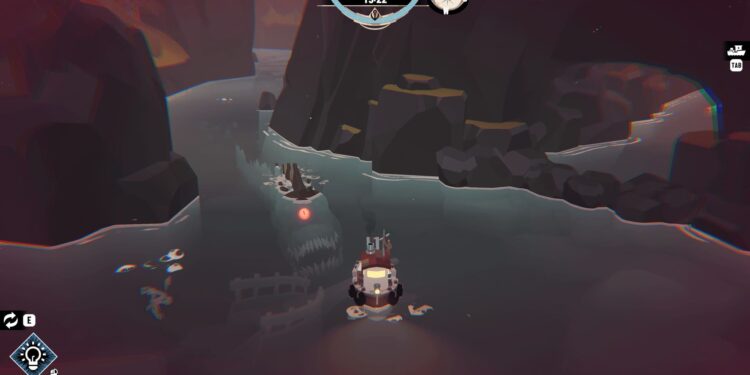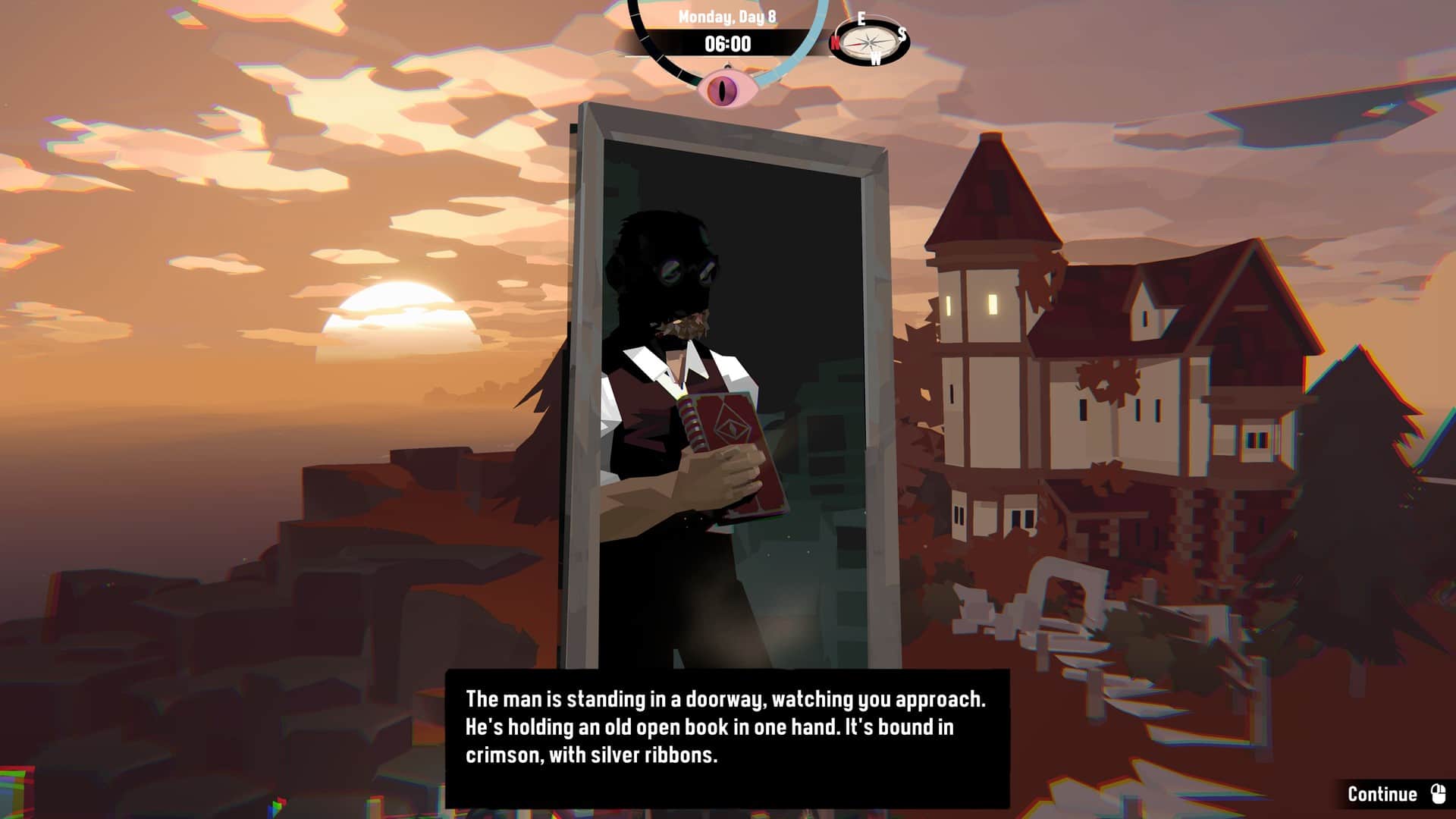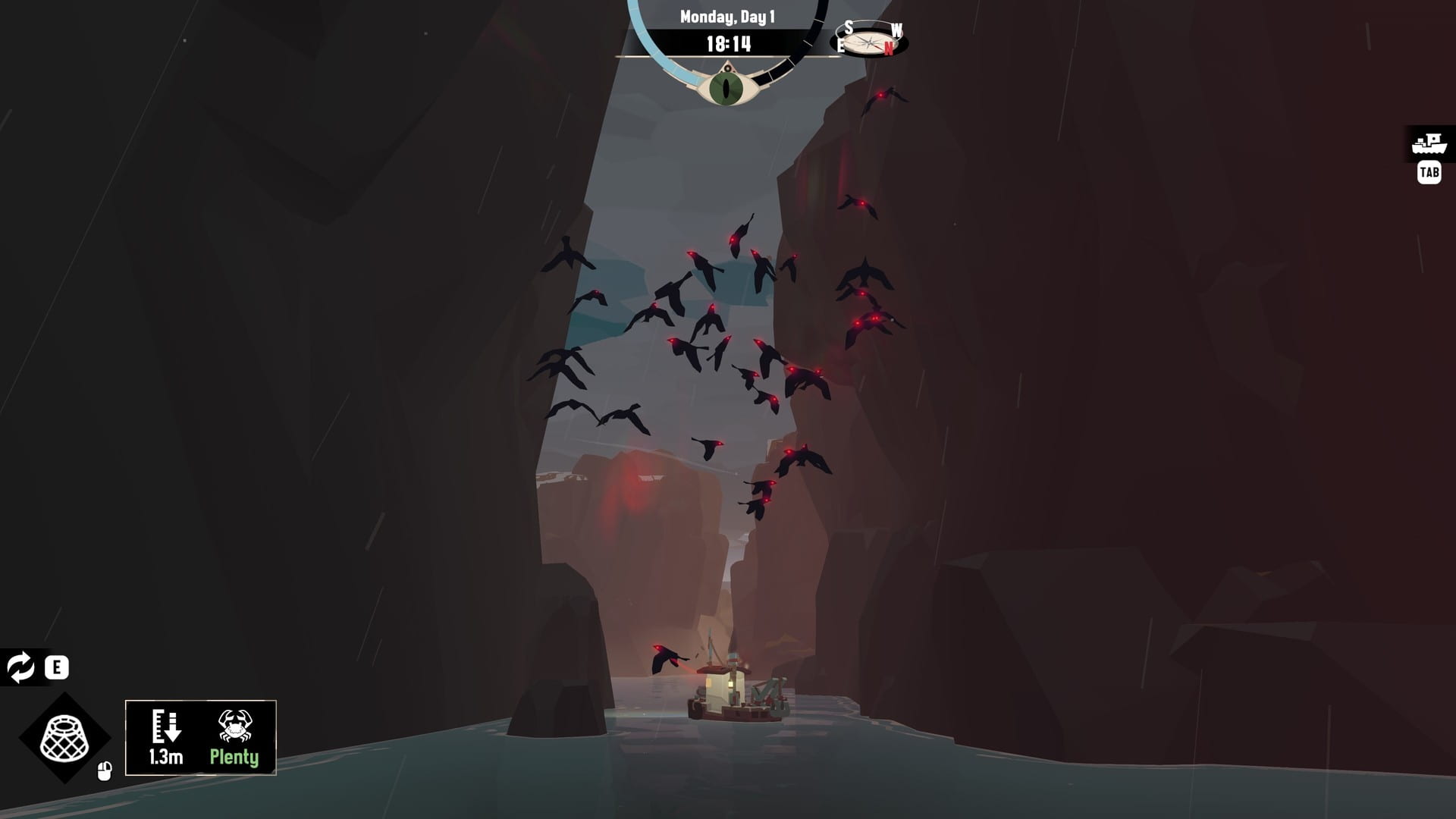Dredge is an interesting take on fishing games. Not only do you have to fish, but you also have to maintain and upgrade your boat as you progress through the story. The main appeal of this game is the slow and methodical playstyle you have to adopt as the story progresses. Not only this, the game is also playable on the Steam Deck meaning you can now take your progress with you and even play on the go. Since the Deck is a little underpowered, you will need to tinker with some settings to get the best performance out of it, but despite that, you can at least enjoy this game while on the go as well.
Drudge and a lot of other story-driven single-player games are exceptional on the Steam Deck. The portability and the form factor of the device itself make it so easy to carry your games around. The expendable storage is another huge benefit you get from the Deck and this makes a huge difference to the size and quantity of games in your library. Since Dredge is officially verified for the Steam Deck as well, your job of setting the game up for FPS is made a lot easier as well.
Best Dredge Steam Deck Settings for high FPS & performance?
Dredge is a beautiful game. You really will want to take advantage of the display and the resolution of the Deck to get the most out of this game. What does that mean? Well, you will want to run this game maxed out on graphics. Is that even possible? For that, you first need to understand a few things about Dredge. First, this game is natively compatible with the Steam Deck. Second, this game is well-optimized. But if you are not quite satisfied with the settings preset you are running the game on, you can apply the one we shared in this guide.
If you didn’t already know, you can simply install this game on your Deck and run it on max settings. This is going to give you a stable 60 FPS in-game and that itself is an achievement. In addition to this, you can expect a solid battery life of around 3 hours when playing this game maxed out.
Settings
Surprisingly, this game offers very few display and graphics settings for you to tweak if you really want to. Here are the recommended settings:
- Shadow Quality: High
- Resolution: 1200×800
- Anti-Aliasing: On
- Reflections: On
- VSync: Off
If you really want to, you can change the resolution to 720p and the Refresh Rate of your device to 40 FPS to get better battery life out of the Deck. Without this change, the battery life is not exceptional for this game but is pretty good. If you want to maximize the battery, however, you are going to want to lower the resolution and the FPS.
Anyway, these are the best settings for Dredge on the Steam Deck. If you find this guide informative and would like to read more such content, make sure to visit Android Gram daily.