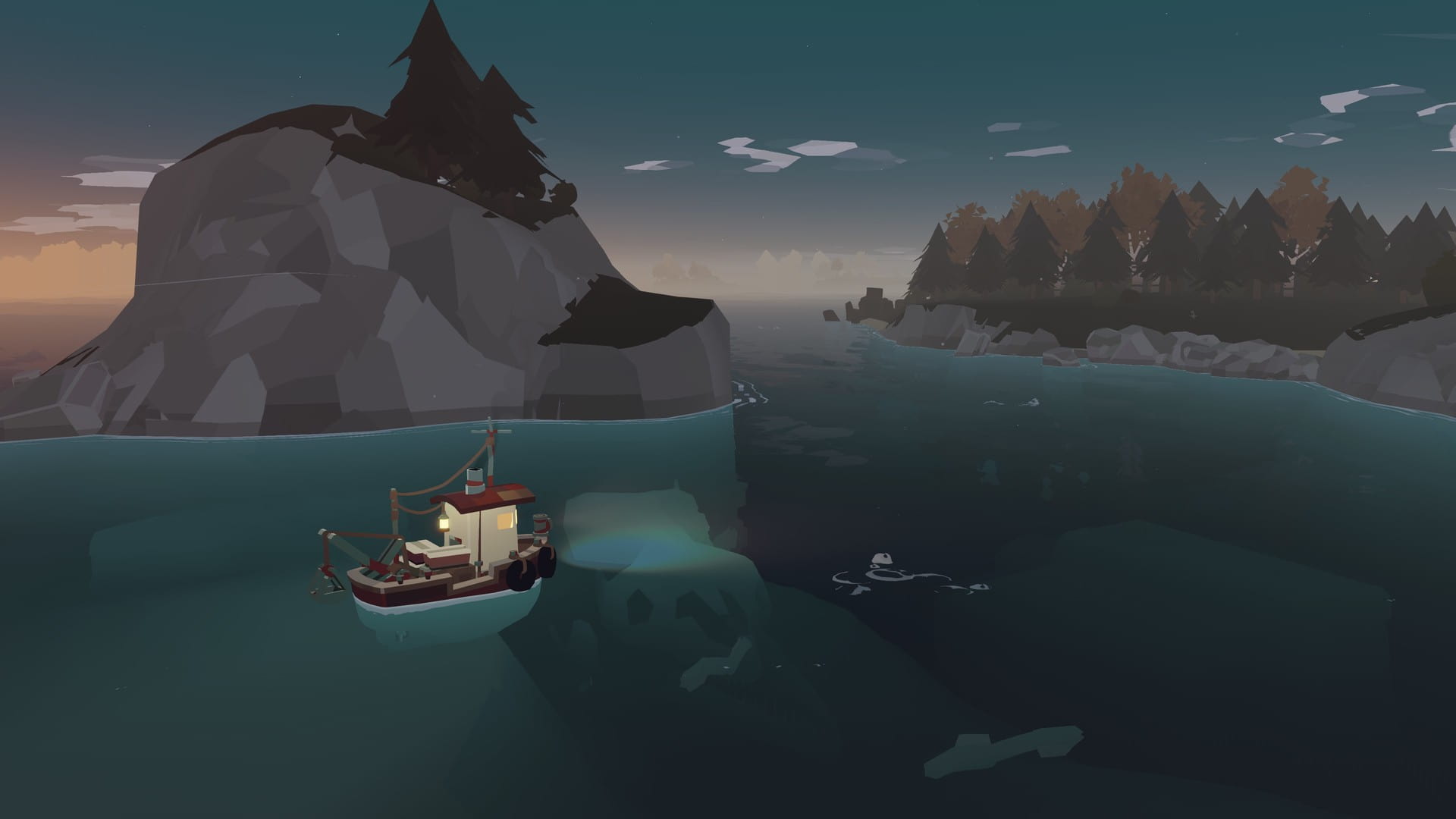Single-player games have gained significant variety over the years. Now, there are single-player games that cover almost every genre of gaming. If you like fishing and want to play a game all about it, look no further than Dredge. This is a hard game, no doubt. Not only is it a game about fishing, but it is also a sleeping strategy game. You need to plan your upgrades, consider various circumstances, and take risks accordingly. All of this is part of this game that is often left unspoken. What is even better? This is a Steam Deck-verified title. However, even with the Deck verification badge, there are numerous reports of players encountering crashing issues in-game. So, if you too are struggling with the same, consider reading until the end.
The Steam Deck is an excellent platform for games like this. A single-player game is typically a slower game that can be enjoyed when you have nothing else to do. Its Steam Deck verified status also makes it completely compliant with Steam Deck hardware and allows you to optimize and run the game for the Deck natively. Why does it crash on the Deck then? Well, that’s quite ambiguous, but there are workarounds you can try to fix it.
Dredge crashing on Steam Deck: How to fix it?
Well, this seems to be a device issue rather than a software issue. The main issue is that the game will just freeze a few minutes into playing and then crash. The only solution would be to exit the game through the UI. Thus far, the solutions for this issue seem to be very limited since it might be a hardware issue rather than a software one. Nonetheless, here are some workarounds you can try:
1). Restart the device
For this, hold the power button down on your Steam Deck for 10 or more seconds. This will clear the cache and restart the Deck. This is a good step since it will not only end all processes but also nullify some background software errors that might have caused this issue. Additionally, it will free up resources for your game to use.
2). Verify Game files
To do this,
- Open Steam, go to Library, and click Options on Dredge.
- Now, select the Properties option and then Installed Files.
- Here, click on the Verify Installed Files option.
Wait for the verification to complete and then restart the device. After restarting, try running the game again.
3). Reinsert the SD Card
If the game is installed on an SD card, try removing it and inserting it back into the Deck. Once done, check if the crashing issue persists. If it does, consider reinstalling the game on your Deck’s internal storage and trying again.
4). Disable VSync/ Set in-game FPS limit
A lot of players have reported that disabling the in-game VSync option or setting the in-game FPS to 120 has fixed the crashing issue of Dredge on their Steam Decks. So, we suggest that you give this method a try as well.
5). Replace the unit
If none of these workarounds fix the issue, it might be a hardware issue. For this, we recommend sending the device back to the manufacturer, claiming warranty (if possible), and getting a replacement device.
Anyway, these are all the workarounds worth trying to fix the crashing issue of Dredge on the Steam Deck. If you find this guide helpful and would like to read more such content, make sure to visit Android Gram daily.