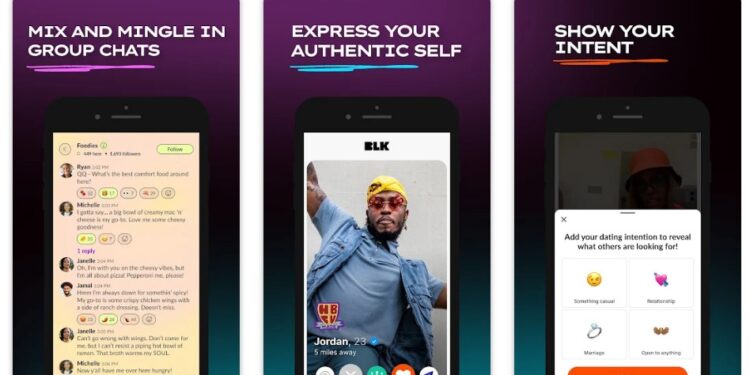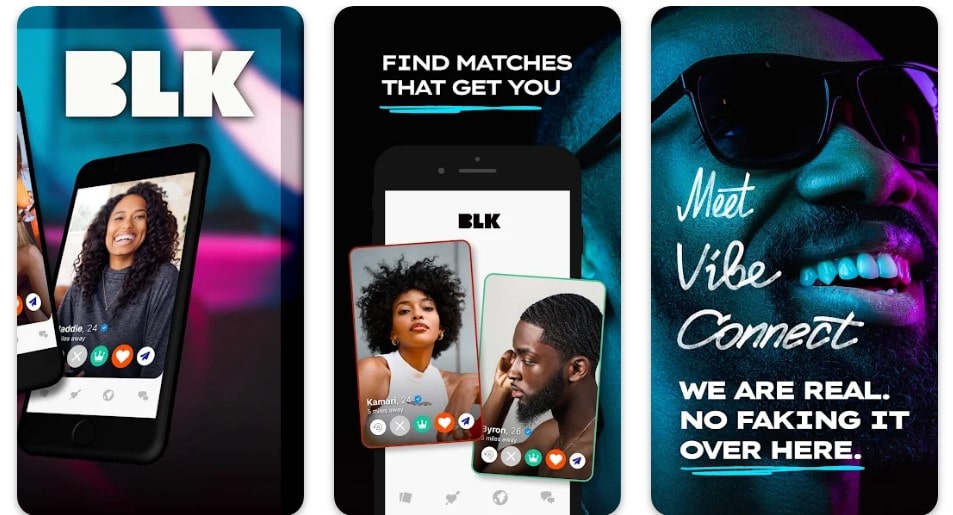Popular among the people from the black community, the BLK dating application has helped many find their perfect matches. While Tinder is by far the most popular dating application, BLK is the most popular black dating application, and the 1M+ downloads (Play Store) prove that it has made its mark. However, just like any other application or service, the BLK dating app is also known to trouble its users with random errors. Among the many, the Unknown Error Occurred has been the most annoying, and reports of this issue have been abundant. Anyway, if you too are encountering the same, this is just the guide you need. We have shared a few tried-and-tested workarounds that can help you get rid of this issue for good. So, continue reading till the end.
Since the root cause of the Unknown Error Occurred issue in the BLK Application is not known, there isn’t a single sure-fire fix for this issue. That said, you will have to rely on some workarounds to check which ones fix the issue for good. So, here’s all the details.
Also read: BLK app not sending verification code: What to do
BLK app unknown error occurred: How to fix it
Restart the application
If you are encountering this error while trying to log in to the application, then consider restarting it. Make sure to remove it from the Recent Apps tray and then launch it again. Once done, check whether the error occurs. If yes, try the next workaround.
Check Internet
If you didn’t already know, you need an active internet connection to access the features of the BLK application. So, make sure your device is connected to a stable internet connection. Also, do note that the BLK app is restricted to only two countries: the USA and Canada. So, if you are trying to use a phone number to log in that is not based in these two countries, you will encounter this issue.
Disable/Enable VPN
While VPNs are known to provide extra safety on the internet, they can sometimes either make or break the connection of an application to its servers. That said, if you are already using a VPN, consider disabling it and then try launching BLK. If not, then connect to a VPN and then check if the issue persists.
Update BLK Application
Visit the PlayStore/AppStore and search for the BLK app. Now, if you see the Update option next to the application’s icon, tap on it and update the app. After updating, check whether the issue persists.
Clear Cache (Android)
For Android users, clearing the cache is a very useful workaround that can fix any underlying issues in an application. To do this, go to your phone’s settings menu, select App Management, find the BLK App, and select it. Now, tap on Storage and then select the Clear Cache option. After this, launch BLK and then check whether the same error pops up. If yes, go back to App Management, select Storage, and then this time select Clear Storage. Next, open BLK, and log in with your account to check if the issue persists.
Reinstall
Finally, if none of the workarounds have been of any help, you can try reinstalling the application. A fresh installation might be all that’s needed to fix the issue for good. So, try it out.
With that said, we hope that you find this guide informative and were successful in fixing the BLK app Unknown Error Occurred Issue. You can follow Android Gram to get access to more such interesting guides on a daily basis.