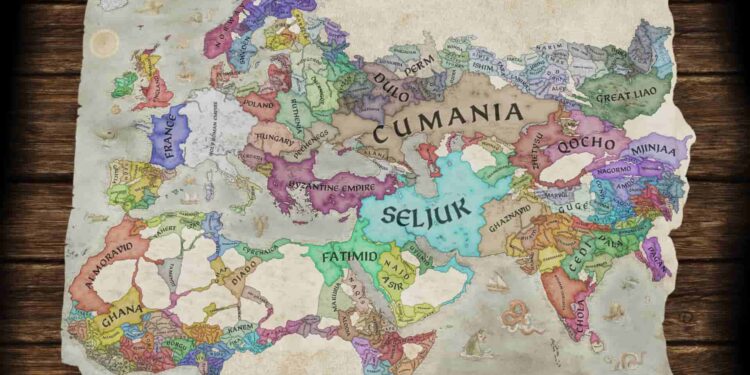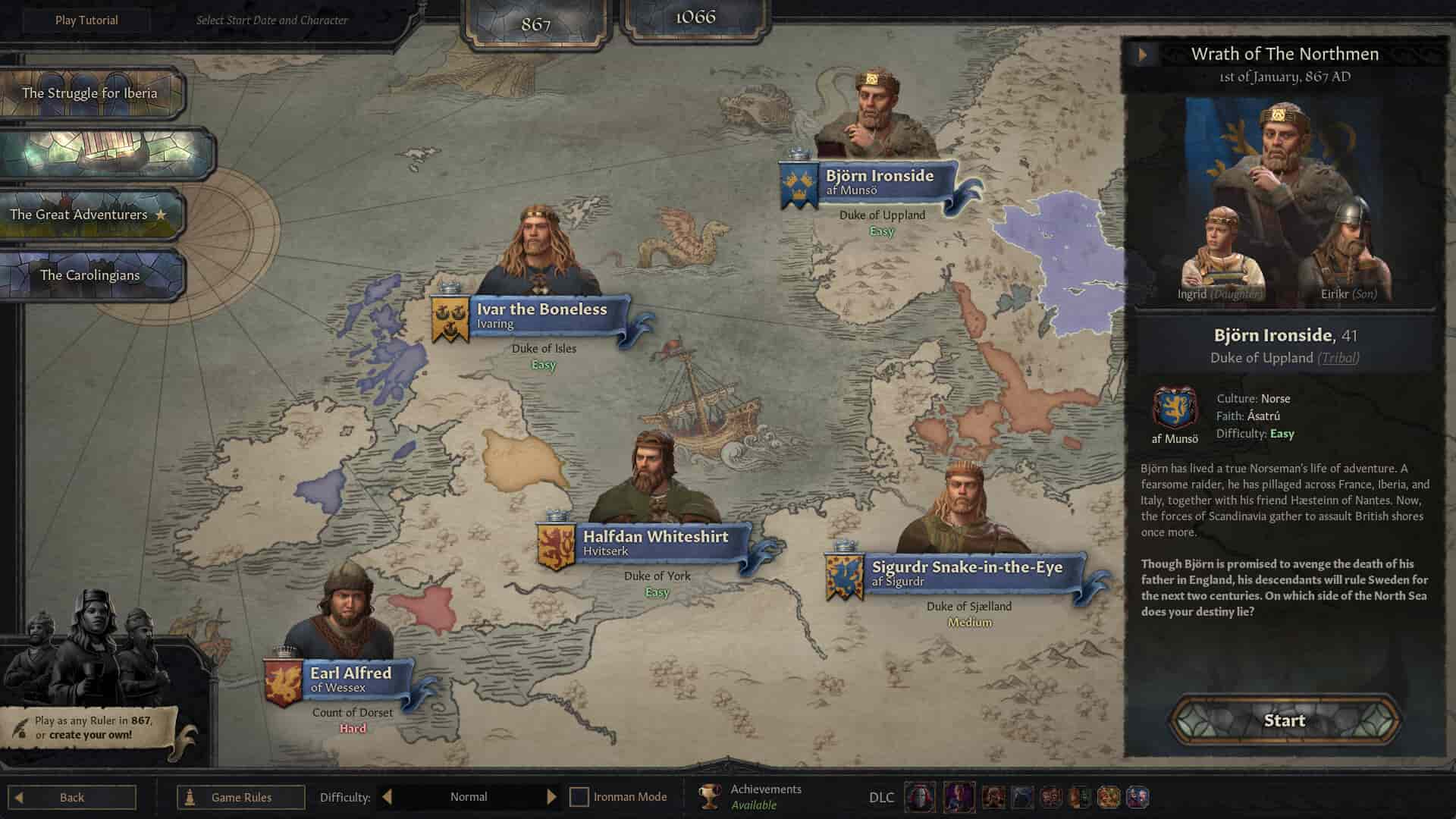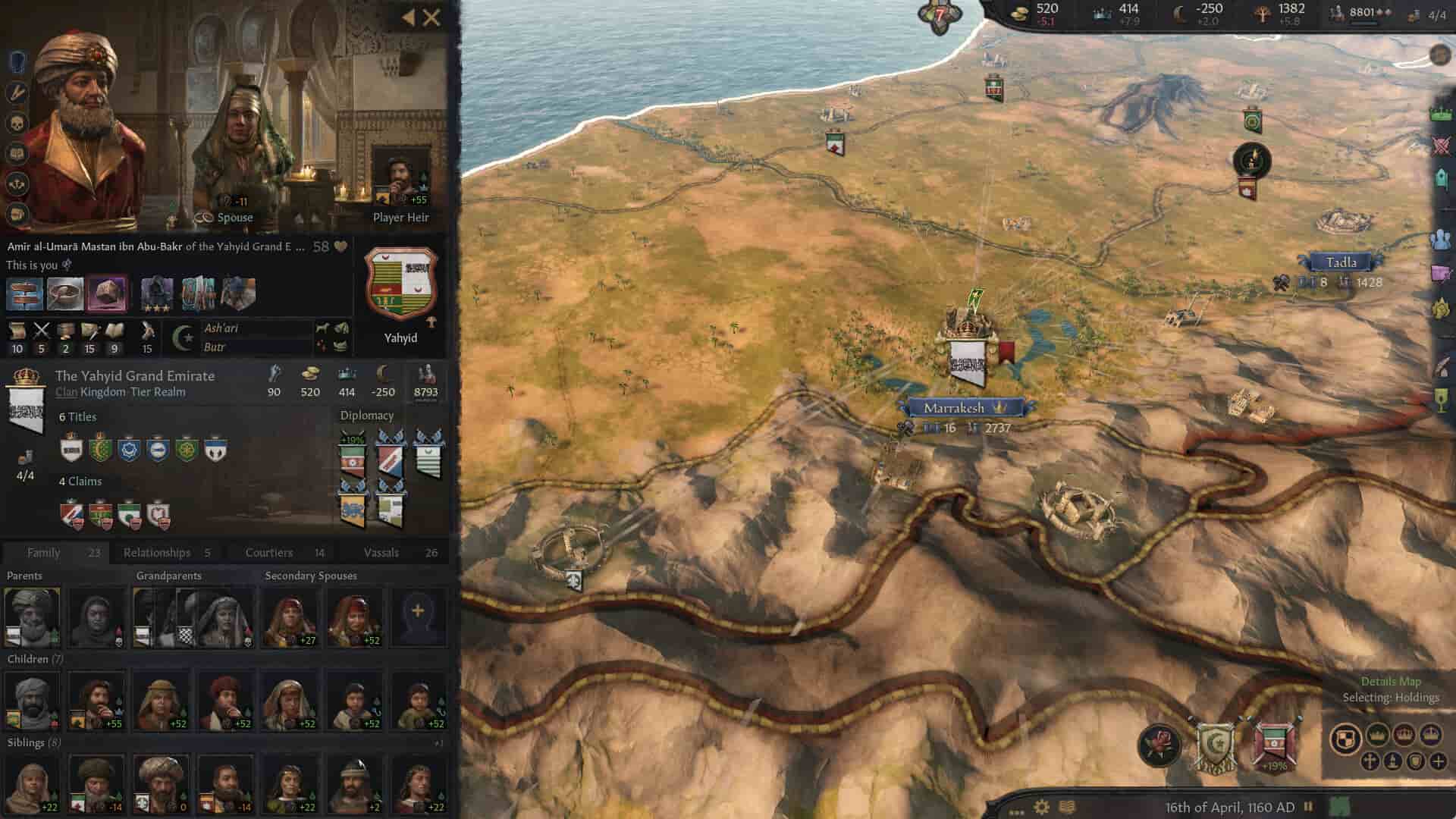Strategy games are ever-growing. Crusader Kings 3 is the latest installment in the CK series and promises immensely satisfying strategy gameplay. This game is almost all about strategy. You need to plan from the get-go and make sure your bets pay off to make it big in this game. Since this is an issue a lot of players have and the general pace of the game is slow, there are console commands to help you out. However, you need to carry out certain procedures before you can use console commands. Added to this is the fact that the console commands are not always reliable in this game and it can quickly become an issue.
Console commands are an easy way for you to progress in the game or get some key in-game items. They are a feature of most survival and open-world games. Since this is a strategy game, it is rare to see its inclusion here since it can be harder to work for these types of games. Nonetheless, it is a good addition. However, if the console commands stop working as intended, things can be quite disappointing. Well, if that’s what you are struggling with as well, continue reading this guide for workarounds on how to fix it.
Crusader Kings (CK) 3 console commands not working: How to fix it?
The unreliability of the console commands in this game stems from a simple procedural decision the developers took. Unlike most games, where you can just activate console commands and then use them in-game, you can’t in Crusader Kings 3. If the console commands are not working in-game, it must be because you have not followed the steps required to enable it.
How to enable console commands?
Well, you need to add the “-debug_mode” launch option parameter to the game via Steam to use console commands in-game. If you don’t know how to do this, follow these steps:
- Open Steam, go to Library, and right-click on Crusader Kings 3.
- After this, click on Properties.
- Here, in the General tab, find the Launch Options textbox.
- Now, enter this command ‘-debug_mode’ without the quotation marks (‘) in the textbox.
- Once done, close the menu and launch the game.
This will log you into the game in debug mode. When in debug mode, you can freely use the console commands by pressing the tilde (`) key or Shift + Alt + C keys in-game. For the list of available console commands that you can use in Crusader Kings 3, click here.
What if it doesn’t work?
There isn’t any definite method to fix the console commands not working issue in Crusader Kings 3. You can try restarting the game. If the issue persists, remove the launch option parameter that was added, and then add it again after a while.
For Gamepass version
If you are accessing the Gamepass version and are unable to use console commands in-game, open the Command Prompt program and paste the following command: “start shell:AppsFolder\ParadoxInteractive.ProjectTitus_zfnrdv2de78ny!App -debug_mode”. This should launch the game with console commands enabled.
Anyway, now you know how to get the console commands working in Crusader Kings 3. If you find this guide helpful and would like to read more such content, make sure to visit Android Gram daily.