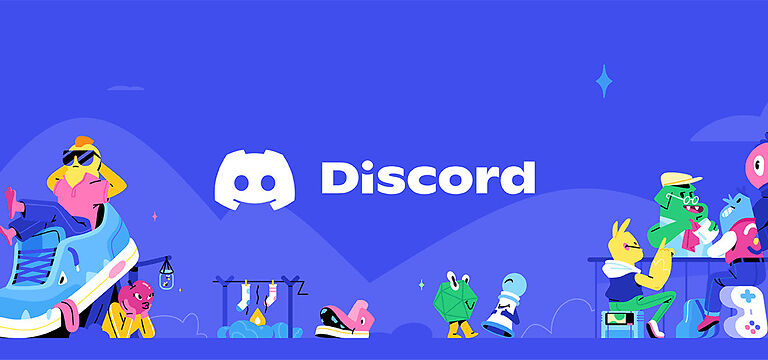Is the Discord app on your device stuck on the connecting screen? Then let me introduce you to this article. Find out all the possible fixes and workarounds for this problem right here.
Discord is a great app that is used by many to form social circles. It proves as a great tool, especially for gamers who spend a lot of time on it. But, as far as applications go, there will be some prominent errors that will bug the users for quite some time. The same case is seen with Discord. Users have been complaining that their Discord is stuck on the connecting screen. This problem can be experienced mostly when in a call or trying to connect to a call. Hence, to save you some time and hair (if you haven’t already pulled those out), here is a list with the fixes and workarounds for this problem. Take a look at the troubleshooting steps given below.
Fixes for Discord stuck on connecting issue:

1) Network and Connectivity:
Run a speed test for your network/internet connection. If you find out that your internet is running slower than usual, you can try power cycling your router. Just turn off your router and keep it that way for at least one minute. Turn on your router again and check if the connectivity issue is resolved. If the Discord stuck on connecting problem still persists, try the next fix.
2) Turn off Proxy server:
If your device has the proxy server enabled, this can lead to connectivity problems with Discord making it stuck on the connecting screen. Go to Settings by typing the same in the Windows search box. Select “Network and Internet”. On the left side, you should be able to see an option called ‘Proxy’. Select it and check if ‘Use a proxy server’ is on for your device. If it is, turn it off. This should fix the problem.
Related: What does swf mean in discord & Dead by Daylight (DBD)?
Discord Audio Not Working During Screen Share: Fix
3) Change the DNS server:
If you have changed or altered the DNS server on your computer, you might want to connect it back to the DNS servers provided by Google. These DNS servers are considered safe. And they also provide better features compared to others. Right click on the network icon at the bottom right of your screen. Click on ‘Open Network and Internet settings’. Under your connection, select “Properties”. Click on ‘Edit’ under DNS settings and change the Preferred DNS to 8.8.8.8 and Alternate DNS to 8.8.4.4. Restart your computer and check the results. This will stop the Discord app from getting stuck on the connecting screen.
4) Firewall settings:
Make sure that the firewall on your anti-virus software is not preventing Discord from performing vital tasks. You should try whitelisting Discord on the firewall. This will stop it from interfering or conflicting with the actions taken by Discord on your computer.
5) Check Date and Time settings:
Type ‘Date and Time’ in the Windows search box and open ‘Date and Time settings’. There will be two options in front of you. ‘Set time automatically’ and ‘Set time zone automatically’. Change the status of these settings to ON. If they were already enabled, toggle them off and then on again. This should reset the time on your device and fix the issue for good. Hopefully, this fixes the error so you won’t have to worry about discord getting stuck on the connecting screen.