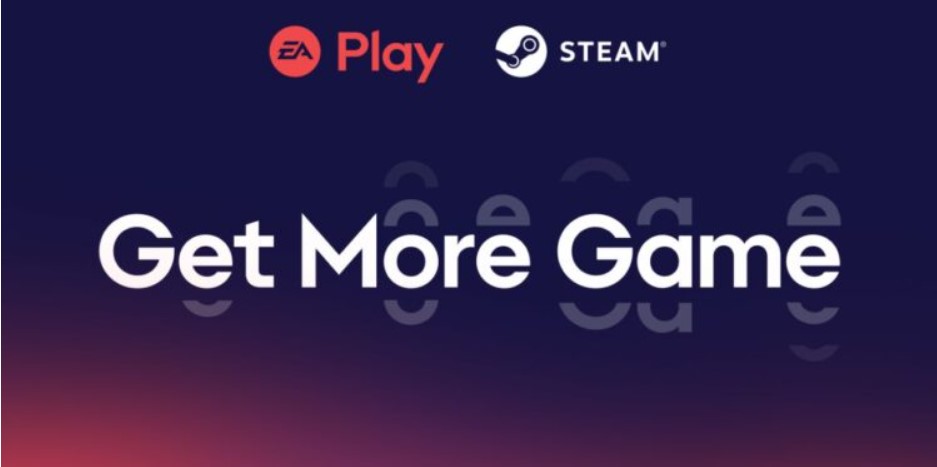EA Desktop App is a useful app for those who love to play EA titles. With the help of the EA Desktop App, you get faster downloads and updates. It also gives simple access to the EA games that you play. Moreover, you can also connect with your friends from different platforms with the help of the EA App. However, sometimes, you need to get rid of the EA Desktop App. This can happen due to various reasons. Maybe a game won’t be installed on your EA Desktop App and you might want to re-install the app. Also, you can be uninstalling the app to free some storage of your device. However, whatever the reason might be, uninstalling the EA Desktop App should be convenient but due to an error, it is not. In this article, we will discuss some fixes & workarounds that will solve the EA Desktop App not uninstalling on your system problem.
Also read: How to refund EA play on Steam?
EA Desktop App not uninstalling: Fixes & Workarounds
Uninstallation of any app or software is a very basic process. It should be the responsibility of any developing team to make this process as easy as possible. However, the worst part about the EA Desktop app is that it does not have a dedicated uninstallation wizard. Many apps provide a dedicated uninstallation wizard that helps you to uninstall the app with just a simple click. However, the EA Desktop App lacks this functionality despite being developed by a reputed software company. Since there is no uninstaller for the EA desktop app, you will have to uninstall it manually. However, the process can be buggy at times. Therefore, we have a list of methods that may help you to uninstall the EA Desktop App completely from your Windows.
1) Close all the EA-related programs and services from your PC
Close all the other apps that might have a connection with the EA Desktop App. These apps can be Steam, Xbox, Origin, etc. To do so, right-click on the taskbar and open the Task Manager. Now, go to the Processes tab and search for any process that starts with EA. Now, click on that process and select End Task on the bottom-right of the Task Manager window. Do this for all the processes that start with EA in their name. After this, follow the next step.
2) Uninstall the app from Settings
Now, go to Windows settings and open the Apps section. Here you will find a section for the installed apps. Now, open this section and go to the EA Desktop App. Three dots will appear in the app’s tab. Click on them and select uninstall.
3) Download and run the troubleshooter for Windows
Download the troubleshooter for Windows and run it on your system. Now, select the app that you are having a problem with. It will look for the solutions and uninstall the app for you permanently. You can get the troubleshooter from here.
4) Use third-party Uninstallers
You can also use third-party uninstallers to uninstall the EA Desktop app. However, do this at your own risk.
By following the above steps, you will be able to uninstall the EA desktop app easily from your PC. For updates in the world of tech and gaming, do not forget to visit Androidgram.