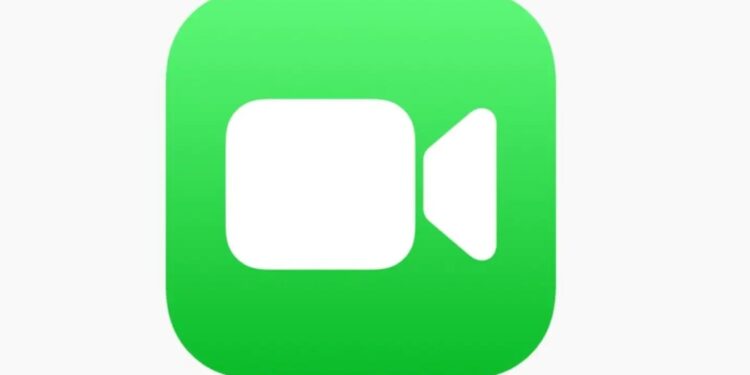Got a new iPhone? Want to use FaceTime on it? Well, you’ll need to activate it first. iOS devices require users to activate iMessage and Facetime via SMS before using them. Although a very easy process, users have reported facing issues with the activation process of Facetime. You may see error messages like “Waiting for activation”, “Activation unsuccessful”, “An error occurred during activation” and more indicating that there’s something wrong with the process. This is a huge cause of inconvenience, especially for users who depend on FaceTime and iMessage for everyday communication. Don’t worry; we’ll help you solve the ‘FaceTime activation error’ in no time!
Before you jump into troubleshooting, you should know that the activation for FaceTime can take up to 24 hours. So, if you are seeing a “waiting for activation” message, it may be a good idea to wait for a day. If a day has passed and Facetime is still not activated for you, you’ll need to check for issues. Also, you may see a profound error message that indicates an issue like the following:
– Could not sign in, please check your network connection.
– Activation unsuccessful.
– An error occurred during activation.
– Unable to contact the iMessage server. Try again.
In such cases, try the workarounds we suggested in the next section!
Also Read: Apple Cash not showing up in Wallet: Fixes & Workarounds
How to fix the Facetime activation error?
FaceTime is a popular way for iOS users to voice call or video call. Being an in-house app, using FaceTime is only a convenience for iOS users to communicate with each other. As of now, FaceTime doesn’t allow communication between iOS and Android users. But as rumors suggest, the next software update may bring a welcome change to the same! Although a very popular service, FaceTime often runs into issues causing users considerable distress and inconvenience. If you are unable to activate FaceTime, Apple suggested trying the following fixes for the ‘FaceTime activation error’:
1) Check whether you have a stable and working network connection. As it happens, this is a very common cause of the ‘Facetime activation error’. Try switching between networks or restarting your router. If things don’t seem to work, contact your network provider or ISP.
2) Make sure you have set your device’s date and time settings correctly. Head over to Settings > General > Date & Time and check whether the time zone is correctly set.
3) You’ll require an active SMS plan on your sim card to send the message for activation. Check whether the activation message is actually being sent successfully. If not, contact your network provider for help.
4) Turn off FaceTime by visiting Settings > FaceTime and toggling the button to disable it. Now, restart your device and enable FaceTime.
5) Make sure your device’s iOS version is up-to-date. You can check for the same from Settings > General > Software Update.
6) If none of the above works, contact Apple Support and choose to live chat. You’ll receive an immediate resolution.
We hope this article was able to help you fix the ‘FaceTime activation error’ you were facing. For more troubleshooting guides, stay tuned to Androidgram!