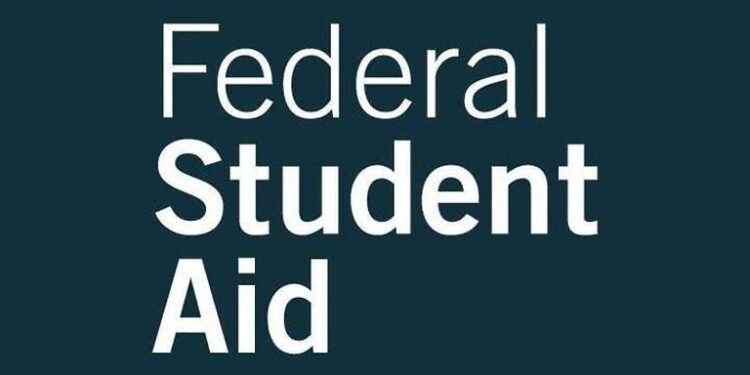Fafsa or the Free Application for Federal Student Aid, is an application submitted by students to gain educational aid. The information submitted on FAFSA websites determines your eligibility for aid. The FAFSA form can be accessed either through the FAFSA website or the myStudentAid mobile app. Both of these services work the way they should on a normal day. But, users are reporting problems when using the FAFSA website. FAFSA has acknowledged the errors that their users run into on the website. Upon taking a closer look at the Twitter post, we found the following information –
Issues on the FAFSA website occur randomly and does not seem to affect the entire user base at a time. The problem is also not confined to a specific device or browser. Due to the uncertainty of the issue, the officials have been struggling to lay their hands on the source. But even though there doesn’t seem to be a proper fix for it, some troubleshooting steps can be implemented to make things easier. Keep reading the article and try the steps given below to hopefully solve the FAFSA website issues.
Also read: How to cancel Chegg subscription?
Chegg not working on Chrome: Fixes & Workarounds
Fixes for FAFSA website not working:

1) Try a different browser:
It is a pretty straightforward fix for this problem. Use a different browser from the one that you are currently using. However, you need to make sure to use only one of the three suggested browsers by FAFSA. You can use Google Chrome, Mozilla Firefox, or Apple Safari to access the FAFSA website without any issues. If you are not using one of the mentioned browser, that might be the reason for running into an error.
2) Clear browser cache and history:
Junk files like cache and history are not needed for the browser to function normally. Hence, it is better to just delete them. To delete cache files and history on Google Chrome, click the three dots at the top right corner. Now select More > More tools > clear Browsing data. Make sure to select everything, including cached images and files. For Mozilla Firefox, go to Menu > Firefox > Privacy and Security > Cookies and site data > Clear data. And finally on Apple Safari, select the menu > Empty cache > Empty. After deleting the necessary files, restart the browser and try to connect to the FAFSA website again.
3) Use the app:
If the website does not budge even after the previous step, try using the app. The myStudentAid app is available for both iOS and Android. Hence, download the app and submit your application through it.
4) Allow all cookies:
Check the privacy settings on your browser. Make sure that you are allowing cookies for unknown websites as well. Not being able to save cookies can prevent a website from working properly.
5) Disable firewall and VPN:
If you use a firewall or a VPN or both, disable those temporarily. After that, open the FAFSA website again. If your firewall settings were blocking access for the website, that can cause it to malfunction. Hopefully, disabling the firewall and VPN fixes all the problems with the website.