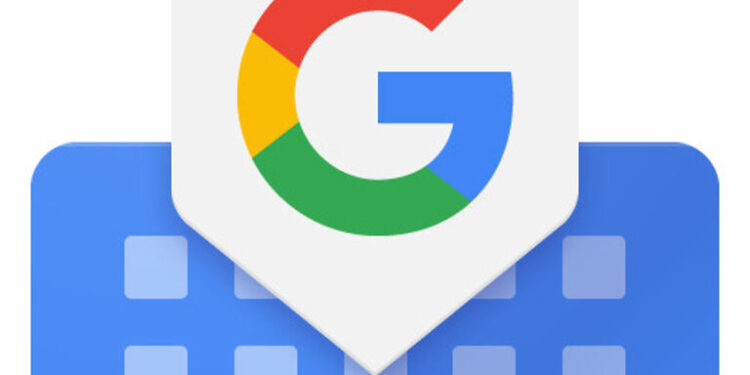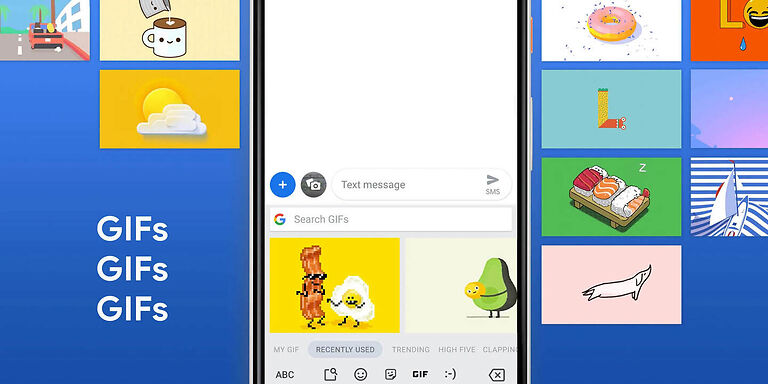Gboard is a virtual keyboard app developed by none other than Google. It is available on both Android and iOS devices. Almost all the stock Android phones have this keyboard pre-installed. Gboard has all the necessary features that a keyboard should have. All the available emojis, gifs, and stickers can be used to chat with your friends and family. There are rarely any problems with the keyboard and to say that the performance is stable would be an understatement. But that cannot always be true, especially with applications. Apps can behave weirdly sometimes. It doesn’t matter if it comes from a huge tech giant like Google. The same applies to Gboard. Some users have reported that Gboard fails to show all the emojis that should be there.
The emojis should not just disappear all of a sudden. If that happens to you, you can trust the following list of troubleshooting methods to get you through the problem. Read through the possible fixes for it below. Hope they help you!
Also read: Google Drive not uploading: Fixes & Workarounds
Google drive error exceeded sharing quota: How to fix it
Fixes for Gboard not showing all emojis:

1) Reset Gboard:
Open an app on your device where you can type. Any app will do. Open the keyboard by selecting the text panel in that app. At the bottom of the keyboard, you will see a Globe icon. Tap and hold that icon. In the options that pop up after that, deselect Gboard. Now repeat the same process and add Gboard as the primary keyboard again. If Gboard does not show up as a virtual keyboard on your device, you will have to add it again through the device settings. Open the Settings app on your device. Tap on System > Languages and input > Virtual Keyboard > Manage Keyboards. Here, enable or add Gboard. Now the keyboard will show up. Set it as the default using the same steps as mentioned before. After this step, all the missing emojis on Gboard should be back in place.
2) Remove words from your dictionary:
Remove saved words from your dictionary. This is a fix suggested by Google to try and fix the Gboard app. The Gboard app keeps saving the words that you use repetitively and monitors the patterns in which you use them. According to this info, the keyboard suggests the words that you may like to use in a sentence. But this information can also create clutter. Hence, clearing these saved words is the way to go. Again, go to an app where you can type in the text. Open the keyboard and access the menu by tapping on the > button. Go to settings and select Dictionary. Now select Delete learned words to clear the dictionary. Select OK to confirm the changes. Now check if the emojis are visible on the Gboard app.