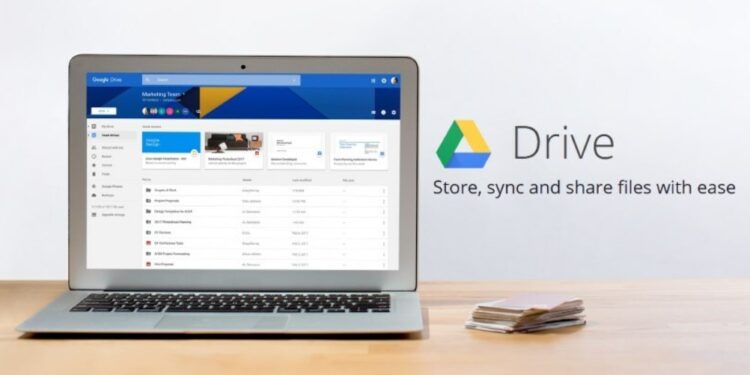Unable to sign in to Google Backup and Sync? Backup and Sync is a pretty useful service if you are looking to back up the data in your computer to the cloud. If you use Google’s information management and editing services like Docs, Slides, or Sheets, Google Drive is the best solution for file storage. Until last year, ‘Google Drive’ and ‘Backup and Sync’ were available as two separate services for desktops. But things changed when Google decided to make it easier for peeps using both services.
Well, Google has unified ‘Drive’ and ‘Backup and Sync’ to create one application, known as Google Drive for desktop. So, if you are trying to access the old Backup and Sync client now, you’ll not be able to do so. Download the Google Drive for desktop and log in with your credentials. With the new Google Drive for desktop, you can either choose to stream files or mirror them between your computer and Google Drive. In addition to backing up all your data, you can also enable syncing. So, if you make changes to your files on your desktop, the change will be reflected in the backup.
How to fix Google Backup and Sync not working?
As mentioned before, Google Backup and Sync has been merged into Google Drive for better efficiency. So, you cannot use the standalone Backup and Sync for Google app anymore. To use Backup and Sync, you’ll need to download the Google Drive client. Now, if you are unable to back up your files to Google Drive from the client or sync files between your computer and the cloud, that could be a reason for distress. Don’t worry, as we will help you fix the issue quickly. Try the following workarounds:
1) Check your network connection:
If you are trying to upload a bulky file(s) to Drive, you’ll require steady and fast internet. Sometimes, Drive refuses to upload files or back them up if the network is slow. So, try switching to a different network to check whether the issue persists. If possible, try using a wired connection over wireless. If wireless is the only way to go for you, restart your router and modem once. Check whether the connection stabilizes.
2) Restart your computer:
Sometimes a small, but stubborn glitch could cause a hindrance in the backup or sync process. We recommend restarting your computer to check whether the issue persists.
3) Sign out and sign back into Google Drive:
To do so, open the Google Drive for desktop app and navigate to Settings > Preferences. Now, click Settings again and locate the account you are using and wish to disconnect. Select Disconnect account. If a syncing process was ongoing, you will be prompted to wait for it to finish. Once done, restart the app and then you can reconnect your account.
4) Make sure you have enough space on your Google Drive to upload files:
Google Drive offers some free storage but there’s a limit (15 GB free). Beyond that, you’ll need to pay for more storage. If you don’t have enough storage on your Drive, it’s obvious that the backup and sync process will fail. Check whether you can delete some old files or buy more storage.
Also Read: Google workspace email not working: Fixes & Workarounds
5) Reinstall Google Drive for desktop:
If nothing works and you are still unable to use Google Backup and Sync, try reinstalling the app. First, uninstall Google Drive from the Add or remove programs settings. Restart your computer. Next, go to the official website and download the client again.
How to fix Google Backup & Sync not working on Mobile?
If you are facing a similar problem with the Google Drive app on your mobile, check whether your network quality is good. Try switching between networks or reboot your device. You can actually try the methods we have listed above for the desktop client, whichever is relevant. Also, note that both the mobile and desktop versions need device permissions to be able to trigger Google Backup and Sync. Hence, when prompted, let Google Drive access your entire hard drive or internal storage.