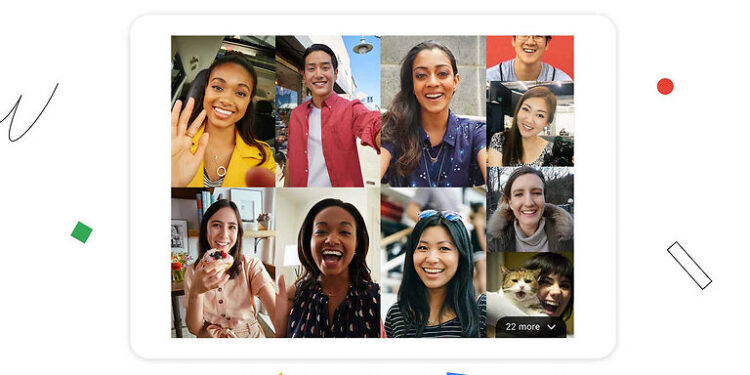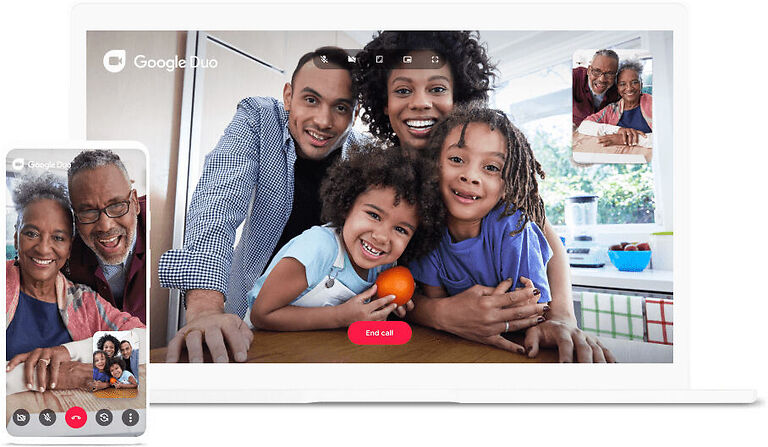Google Duo is a great app developed by Google that holds a ton of features for its users. There are many options that cannot be found on a typical video calling app. You can share your screen, add a substantial number of participants to the call, use live filters, capture moments, and much more. But, what if all of this was available on the biggest screen in your home. This can be possible by installing Google Duo on an Android TV.
If you want a big screen for your video calls, using Google Duo on your Android TV can be a good idea. But, using an Android TV for video calls is not a common occurrence. Hence, setting it up may be difficult for some users. If you are unable to get Google Duo to work on your Android TV, you may need to go through the procedure to set it up. There are many things that can go wrong in setting up the Google Duo app on your Android TV. Hence, consider this article as a guide and follow the steps given below.
Also Read: Google Meet notifications not working: Fixes & Workarounds
Google drive error exceeded sharing quota: How to fix it
Steps to run the Google Duo app on your Android TV:

The first thing you need to take care of is the requirements. Your Android TV needs to meet a few requirements before being able to run Google Duo. The most important requirement is the Android version. Make sure that your TV is running on Android 8.0 or greater. Also, connect a camera and a microphone through the USB port available on your TV. This applies to the majority of the devices since Android TVs do not typically come with a built-in camera or microphone.
Now, download the Google Duo app on your TV. You can do this in the same way you install any other app on your TV. Go to the Play store and search for Duo. Install it and you should be good to go. Now, open the duo app and log in to your account. Give the app all the necessary access and permissions. All the steps that will go into signing up and setting up your preferences will be displayed on the screen. Follow along carefully to avoid making mistakes. Once the app is set up, proceed to make a call. If everything was set up perfectly, there shouldn’t be any problems.