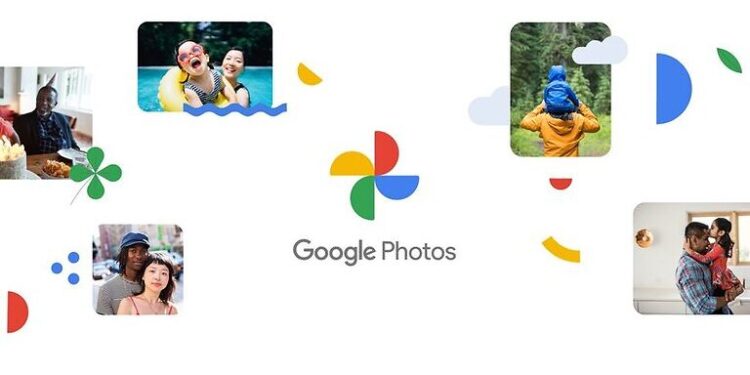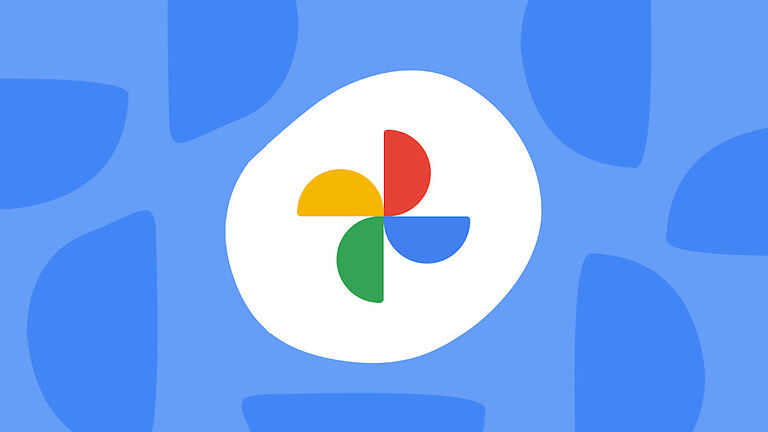One of the most prominent features of messaging apps like WhatsApp is the ability to share images and other visual content. Gradually, the photos and videos that are shared on WhatsApp, add up and use a lot of storage on the device. The easiest way to deal with this is to back up the files to the cloud and delete it from your device. If you are worried about the same happening on your WhatsApp account, you can activate the backup feature in the app itself. However, if you want to separately store your WhatsApp photos, a backup on the Google Photos app is a great option as well.
Google Photos lets users save the images and videos with the original quality. Hence, you get a high-resolution image every time you download it from your cloud storage. But if WhatsApp images are not being backed up on the Google Photos app on your device, this article is what you need to fix it. Let’s go through the possible troubleshooting methods.
Fixes for Google photos not backing up WhatsApp images:

1) Backup the WhatsApp album:
For most cases, this is all you need to do! Open the Google Photos app on your device. Tap on your profile photo and select ‘Photos Settings’. You’ll be taken to a page with the fundamental settings and options for the app. Select ‘Backup and Sync’ from those options. It will most probably be the first option on that list. After that, tap on ‘ Backup and Sync folders’. Your camera roll is automatically synced with the cloud storage. However, other folders and albums will not be synced automatically. You have to do that yourself. In the list of different folders, enable backup for the WhatsApp images folder. This will start the backup for WhatsApp images on Google Photos.
2) Try basic troubleshooting:
The solution given above will work for most users. But if it does not start the backup for WhatsApp images on Google photos, then try these basic troubleshooting steps. Firstly, check if your Internet connection is up and running. If it’s not, get it fixed by contacting your ISP. You can also clear the cache files for Google Photos. Tap and hold the app and select ‘Clear cache’. As a final measure, restart your device and reconnect to the internet. This should trigger the backup of your WhatsApp images on Google Photos.