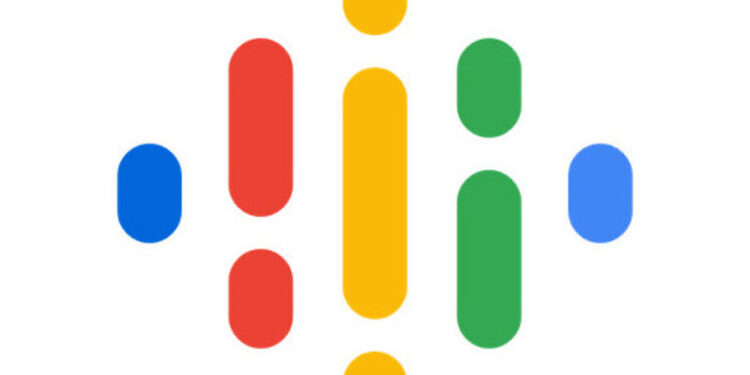Podcasting is a growing niche where people can grow an audience by sharing their raw thoughts and experiences. Your podcast gives you the freedom to put out the type of content you like. You can either talk about serious or sensitive topics or you could share a funny take on something that is not necessarily funny. There have been people who managed to create an entire brand just through podcasts. This is where a platform like Google Podcasts can help people manage their work. Google Podcasts can help users manage the podcasts that they might upload to different websites. However, what if Google Podcasts does not show all your podcast episodes? The Google Podcasts app is an efficient manager for all your podcasts, but if they do not appear when searched, that can be a problem. Hence, here are some troubleshooting steps you can try.
Also read: Spotify App not working: Fixes & Workarounds
A firewall may be blocking Spotify error: How to fix it
Fixes for Google Podcasts not showing all episodes:

An important note:
Google does not guarantee that all of the podcasts you upload through Google Podcasts will show up on Google. It is puzzling as to why this would be a thing. But if you cannot see just a couple of podcasts, this might be the reason.
Is your feed indexed?
Your feed needs to be indexed by Google before it appears on any of its platforms. There are some easy ways you can check this. The first and most important tip is to wait. This is for the users who have uploaded for the first time. It can take up to 6 days for your content to be available in Google Podcasts.
Meanwhile, you can check if the URL to your feed is accessible by Google. There are a few factors that can prevent that. The first is a robots.txt rule. Click here and enter the URL to your RSS feed. Now select “Test URL”. The result shouldn’t come back as “Blocked by robots.txt”. This would mean that Google is being blocked from indexing your RSS feed. Getting in touch with a developer should help you get the issue fixed.
You can also check the last time Google was successful at visiting your RSS feed. Click here to go to the Google Pubsubhubbub site. Under Publisher Diagnostics, enter the URL to your feed in the “Topic URL” text box. Check the last time Google was successful at fetching information for your feed. If there is no information on the last successful fetch time, you can select the Publish option on the page to queue your content for “Recrawl”.
Check validity:
Click here to go to the validator needed for this step. Now paste the URL for your RSS feed into the text box. This will tell you if your feed is reachable. If it isn’t, contact Google support for further assistance in the matter.
Check completeness:
Your published content must meet all the requirements put in place by Google. Your feed needs to have podcast-level tags in place. The episodes should have the necessary episode tags. You also need to ensure that your feed does not consist of the following tags –
<itunes:block>yes</itunes:block>
<googleplay:block>yes</googleplay:block>
This can prevent Google Podcasts from showing all episodes on your feed.
Confirm that Google has access to your homepage:
You can check this simply by entering the URL for your feed homepage into an incognito tab in your browser. If the page loads up successfully, that’s great. But if it doesn’t, you should seek help from Google’s support team.