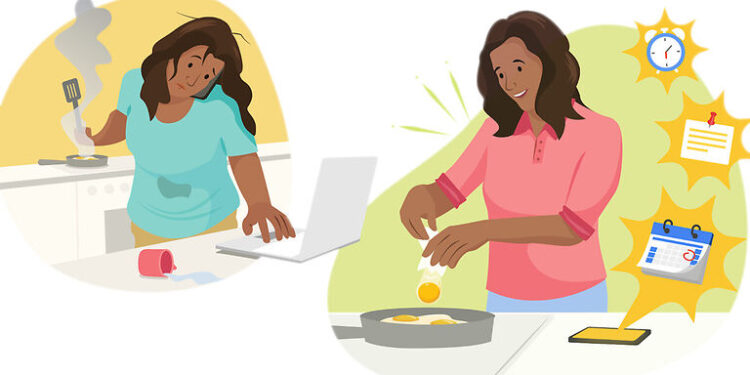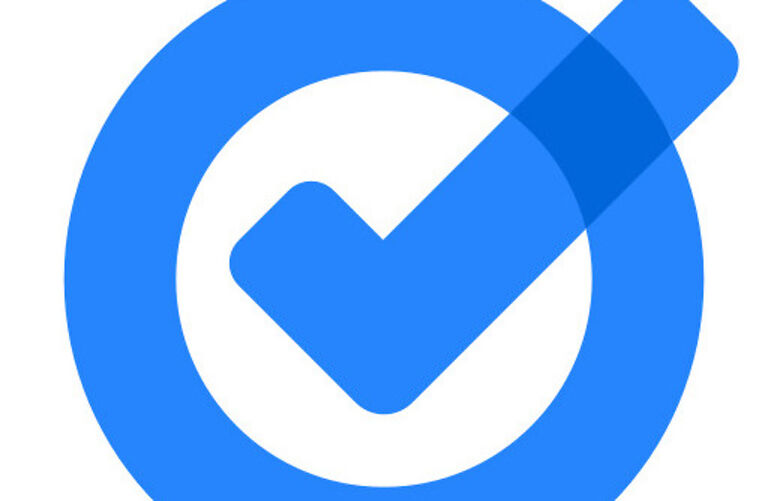Do you want to know how you can share Google Tasks with your family? Then here is an article that you need!
Google tasks are one of the best apps if you want to track the work you do in a day. It can help you with tasks that need constant attention. This is especially for users who tend to forget small, yet important tasks. But what if you need to work in association with your family or friends? You should be able to share the necessary tasks with them easily. Luckily, Google Tasks allows that to some extent. You can create and schedule tasks and share them among others if needed. But if you don’t exactly know how to do it, don’t worry! Read through the steps listed below.
Also read: Google podcast not showing on lock screen: Fixes & WorkaroundsWorkarounds
Google Podcasts subscriptions not loading: Fixes & Workarounds
How to share Google Tasks with family:

Unfortunately, as of now, there isn’t a direct way you can share tasks from Google Tasks with your family. The tasks that you create or list will only work for you. But some services can help you achieve the effect you might be looking for. Google chat app is a chat app that is mostly used in official settings. The app is meant for professional use and hence lacks the tools that may be needed to have a warm conversation that you may be used to with your family. Nevertheless, go to Play Store and install the Chat app.
Once installed, open the app and select “Spaces” at the bottom of the screen. Tap on the plus sign to add a new space. Name the space whatever you want and then invite your family members by entering their names. Their email ID should appear in the search results. Add your family members to the space. Once the space is created, navigate to the Tasks tab. Create a new tab, name it, and set a frequency. That’s it! You can set more tasks with your family using the same steps.
An alternative:
Google Tasks lacks a direct share feature within it. But it makes sure to sync all information from the device to device. This information also includes the tasks put in place by the user in Google Tasks. So if you are fine with your family having access to your Google account, you can sign into your account on their devices so that they receive the alerts for tasks set by you. It is definitely not the best way to do it, but it can get the job done.