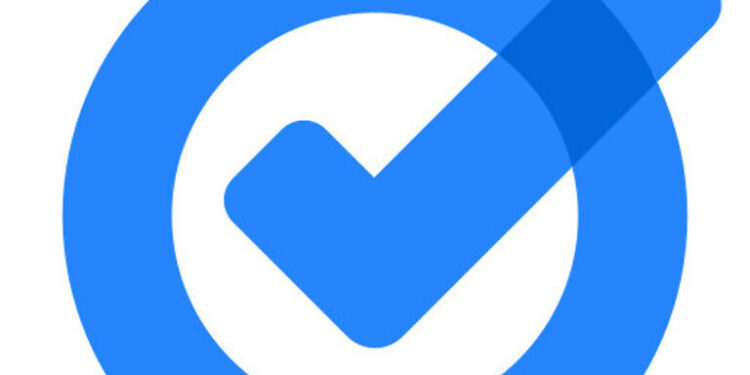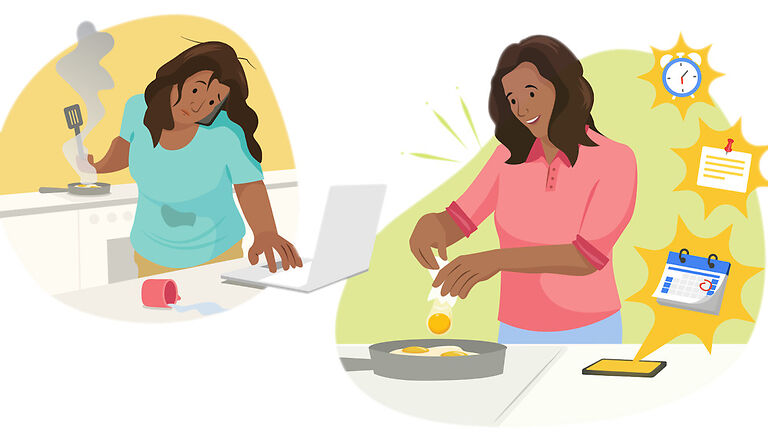It is difficult to keep track of all the different things that you need to get done in a day. It is easy to forget things that are not in your daily routine. That is when you can turn to Google Tasks for help. Google Tasks is essentially a to do list with a bunch of features that make sure you do not skip on the necessary tasks assigned for the day. One of the major highlights of Google Tasks is that it pushes notifications on your device when you approach the time selected for a task. However, the same feature is not working for a bunch of users. Google Tasks will just turn into a passive to do list without the notifications. And that is not the reason why so many users trust the app to remind them about the different tasks they have at hand.
If Google Tasks is not pushing notifications on your device, here are some troubleshooting steps you can try. Read through the list below.
Also read: Grammarly not working in Google docs: Fixes & Workarounds
Google Docs not downloading pdf: Fixes & Workarounds
Fixes for Google Tasks not showing notifications:

Turn off battery optimization:
A user mentioned turning off battery optimization for the app or on your device in general. Battery saver mode on your phone turns off some features that keep the device running even when idle. This way, the battery life of your device gets extended by a few hours. But having the battery saver mode turned on can affect how notifications are pushed on your device. Hence, turn off battery saver mode on your device and then check if Google Tasks is able to push notifications. While you are at it, make sure to check your sound settings. Press the volume button on your device and make sure that your phone isn’t on silent or DND.
Update the app:
One of the few troubleshooting that we came across while looking through user reports is updating the app. That is because the problems with notifications were affecting users a lot a couple of years back. Since then, the number of reports has significantly dropped. This does not mean that you cannot have the same issue today. But it is also important to take into consideration that Google may have updated the Tasks app so that it doesn’t fail at pushing notifications anymore. There’s only one way to find that out. Go to Play Store and search for the Google Tasks app. Tap on its app icon and check if the “Installed” button is replaced with “Update”. If so, the app has an update lined up that you should install immediately. Tap on the update button to install the app and then check if the notifications are being pushed successfully.
Use a different app:
If nothing you try works in your favor, there are various other productivity apps that can be used as a replacement for Google Tasks. AnyDo and SpleDo were some suggestions that other experienced users shared on online forums. Give them a try and see how it goes.
Contact support:
If you do not wish to switch your tasks reminder to anything other than Google Tasks, try contacting support. They should be able to help you receive timely notifications for your Google Tasks.