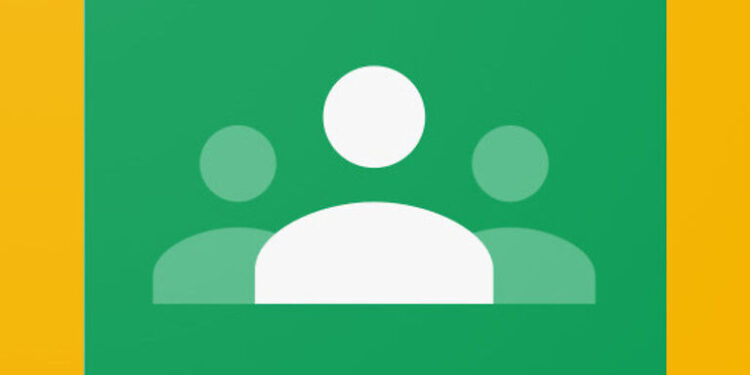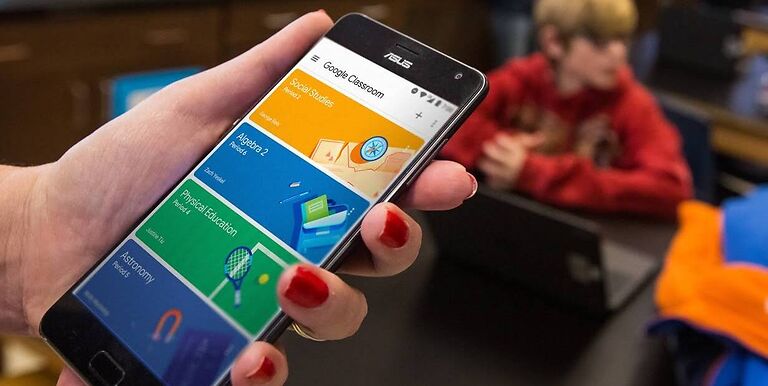Google Classroom comprises many useful tools for both teachers and students. The app is mainly focused on educational institutions. That is why there are a few differential points, between Google Classroom and other similar apps. The tools on the app are designed to enhance the interaction between students and teachers. One of the many useful features of the Google Classroom app is copying a certain class.
Copying a class is a feature exclusively for teachers. If they want to repeat a certain class, going through all the settings for it all over again is quite troublesome. Instead of wasting time on setting up the class again, teachers can just copy a class and post it on a different schedule. This saves a lot of time and reduces the chances of any errors in future sessions. If you want to know how long it takes to copy a class on Google Classroom and other details, read the rest of this article carefully. You will find all the necessary info to copy a class successfully!
How long does it take to copy a Google Classroom?
If you are worried that copying a class takes a lot of time on Google Classroom, you have absolutely nothing to be worried about. Copying a class hardly takes 10-20 seconds. If it takes more time than this, you should check your internet to see if it’s working fine.
What information gets copied?

The following information gets copied from one class to the other-
Title
Section
Description
Course subject
Topics
Classwork
Your grading system
Apart from the following information, nothing will make it to the second class. If you are wondering about the information that is left out, here it is-
Teacher announcements
Deleted classwork items
Students and co-teachers
Student posts
Attachments that you don’t have permission to copy
Google Sites files
You only need to make sure to rename the class and change a few minor details before copying the class. If you do so, there shouldn’t be any problems that can affect the time needed to copy a class on Google Classroom.
How to copy class?
Copying a class on Google Classroom is something that can be done with just a few clicks. The only problem is that the feature is not available on the mobile or desktop app. It will only be available if you access your Google Classroom account through a browser. When you go to the page where your classes are listed, select the one that you would like to copy and select the three dots on it. You will find the option to ‘Copy’ that class in the list that pops up. Make the necessary changes and save the class. That’s it! This is how you copy a class on Google Classroom in a few seconds.