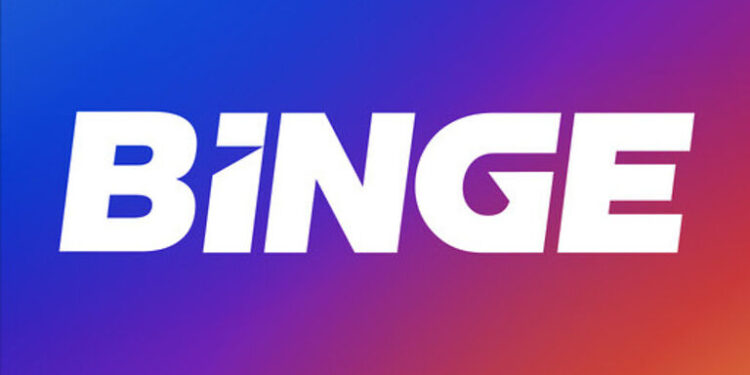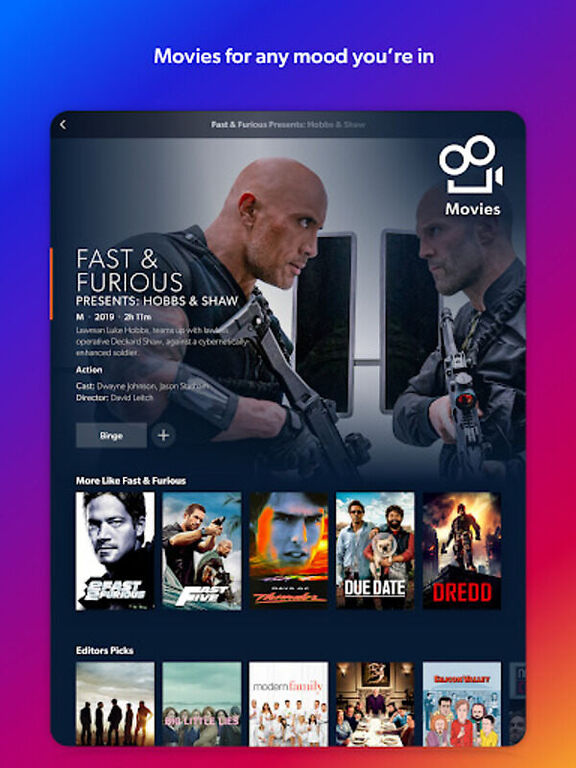Looking for a way to cancel your Binge subscription? Here is how you can achieve that easily! Take a look at the steps that are relevant to your device.
Binge is an online video streaming platform with many award-winning shows and movies listed in its library. Like every other video streaming platform, users have to pay a subscription fee on Binge to enjoy all it has to offer. A user can subscribe to Binge with three different pricing models – Basic, Standard, or Premium. All the subscription terms last for one month, after which they can be renewed. And new users get a two-week free trial for all the tiers. This allows users to experience the plan before committing to it.
Since you are looking for a way to cancel your ongoing subscription, we assume that you are not happy with the offered features. So, here’s an article on how you can cancel your Binge subscription. Read on!
Also read: How to cancel F1 TV subscription?
How to cancel Apple Music subscription?
Steps to cancel Binge subscription:

1) Browser:
To cancel your subscription through a browser, click here. Sign into your account and select the profile icon. Click on Menu and select ‘My account’. Then select ‘Cancel subscription’. Click ‘I agree’ and state a genuine reason for your cancellation. Keep following the prompts to confirm the cancellation. You will be notified about the cancellation on your Email address.
2) App:
To cancel your subscription via an app, open the app and sign into your account. Tap the menu icon and select ‘My account’. You will see a list of options. Find and select ‘Manage account’. Fill in your user name and password. To cancel your Binge plan, select ‘Cancel subscription’. Then, follow the on-screen prompts to ultimately confirm the process. This will close the ongoing Binge subscription.
3) IPhone/Appstore:
Open the Settings app on your iPhone and tap on your profile. Under ‘Subscriptions’ look for Binge. Tap on it and select ‘Cancel subscription’.
On the Appstore, the steps can be a bit different. Go to Appstore and select your profile icon. Under ‘Manage subscriptions’, click on Binge app. All the details about the active subscription will be laid out in front of you. You can also make the necessary changes from here. Select ‘Cancel subscription’ to end your current Binge plan via the Appstore.
4) Android/Google play:
If a user buys the Binge subscription through a third party service, the matter can only be handled through the same service. Generally, Android users directly buy subscription for the apps on Google Play. Hence, to cancel the plan, open the service. Tap on your profile and select ‘Payments and subscriptions’. Find and select the Binge subscription. Cancel the plan by following the prompts.