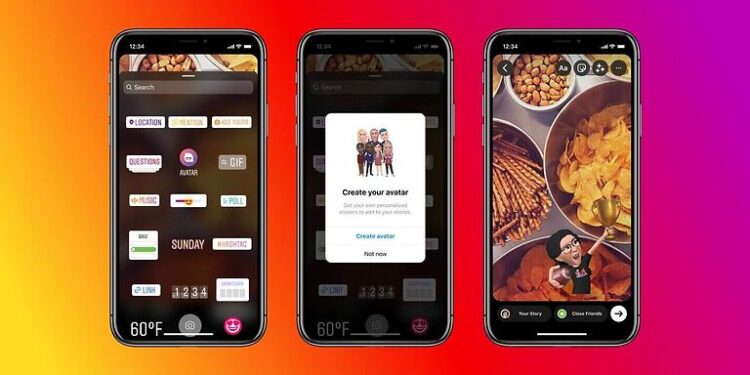Applications like Instagram can sometimes face technical issues. To fix these issues users may have to use some basic troubleshooting steps. Clearing the app cache is one of the most recommended troubleshooting steps recommended for Android and iOS devices. When you clear the cache files on your Android or iOS devices for any app like Instagram, you get rid of the ‘potentially corrupted and outdated information’ stored. Cache files mostly contain information like thumbnails, which slightly improve the loading speed the next time you open the app.
The only problem with this is that this information gets outdated pretty quickly. If we take into account the number of reels an average Instagram user scrolls through, none of the cache files will be useful after 2 or 3 days. Hence, it is better to just get rid of these files frequently. If you want to know how to clear the cache files stored by Instagram on your Android or iOS device, keep reading the article!
Steps to clear cache on Instagram (Android & iOS):

Android device –
To clear the cache files for Instagram on your Android device, you just have to go through one or two steps. That depends on the device that you are using. But the common part is accessing the small menu with the option to delete cache files. Tap and hold the Instagram app icon on your Android phone. Almost instantly, you will see a small pop-up with the ‘i’ icon or ‘App info’ option. Select that option to access the data distribution for Instagram. There you will see an option called ‘Clear Cache’. Select that option to clear cache for the Instagram app on your Android device.
iOS device –
iOS device users can delete the cache files for the Instagram app by following these steps – Go to Settings > General > Storage > Instagram > Offload app. Just a heads up – After this step, you might have to log in again. Clearing cache files on an Android device does not sign the user out of their account. But the ‘offload app’ option can sign you out.
This is all the information you will need to successfully clear cache files for the Instagram app on your Android or iOS device. If you wish to find more troubleshooting steps to fix the problems that you are facing with Instagram, read the following articles! –