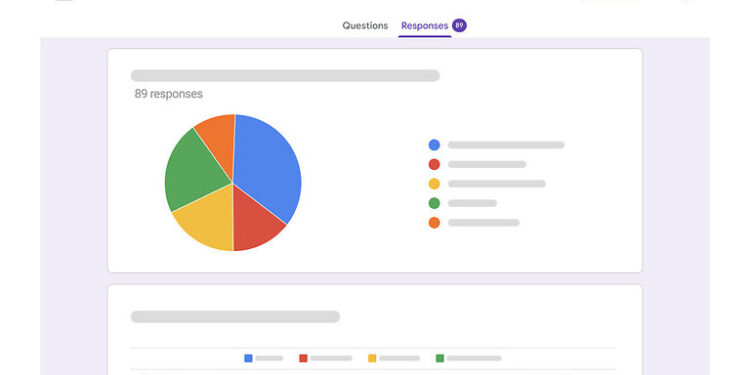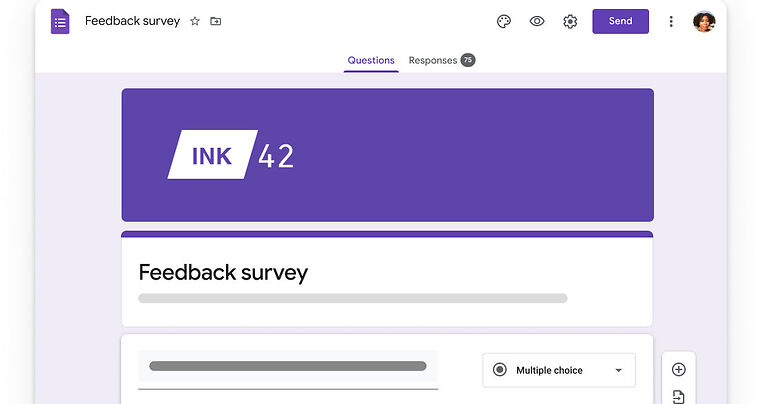Can’t figure out how to create a link for your Google form? Here is the solution you need!
Google form is the easiest way to run a survey. A survey that assists a class assignment or research, anything can be achieved with Google Form. You simply have to create a form by entering the questions and share it among the target group of people. There are many tools that can be accessed for free with Google Form. It gives you analytical details about the survey and also creates charts to compare the results. It is a quick, easy and efficient way to collect the necessary data for a project.
Even when compared to other websites that assist users in running a survey, Google Form can be considered a better option. But a major part of running a survey is sharing the form with as many people as you can. This brings the survey results to the most probable outcome by increasing the sample size. Users can share a link to their Google form. The link will open the form in the browser on their device. For the users who are having trouble creating a link for their Google Form, here are the steps for it made easy! Just follow the steps given below and everything will be done flawlessly.
Also read: Google Classroom: How to find class code on mobile
Google Photos free up space not working: Fixes & Workarounds
How to create a Google Form link on mobile:

A link to your Google Form will be suggested to you once you are done setting up the form. Complete all the elements to your form and go through every question and every prompt carefully. After setting up the form, save your changes and let the form go live. If you didn’t know, Google form allows the administrative user to control the activity on a form. So if you think that the responses you received are sufficient for your study, you can close the form. Until that, your form will be live and people who have the link to it can respond.
When the setup is complete, tap on the paper plane icon at the top of the screen. The paper plane icon represents ‘Share’. In the options to share the form, you can choose from sending an email, creating a link, and other social media platforms like Twitter and Facebook. The icon to create a link is represented by a paperclip. Tap on that icon and copy the link that is presented to you. Paste the link in a chat box or share it by whatever means you think will fit the purpose.
When other users click on that link, they will be able to respond to the Google form. You will see all the responses on your form by accessing the Google form dashboard.
That is all the things you need to know about Google Form and creating a link for it on a mobile phone! For more articles like this, keep tuning in to Androidgram.