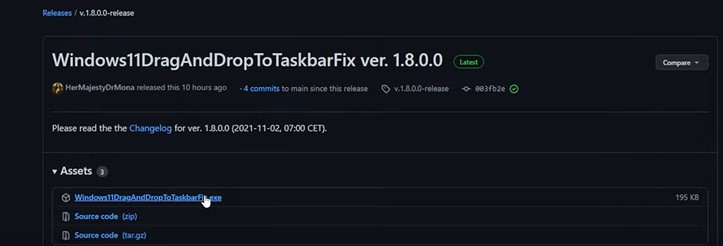Microsoft has managed to annoy its users once again – this time with the disabling of the Drag & Drop feature that allowed users to drag any file or application to the Taskbar/Start bar. What if we tell you there’s a fix for the same? There’s an unofficial mod that can help you fix (modify)the present mechanic in Windows 11 which blocks the Drag & Drop functionality. You will be able to Drag & Drop on the Taskbar like before. Keep reading this article to know how.
How to enable Drag & Drop onto Windows 11 Taskbar/Start bar?
Now, before you head on to perform the process of enabling, we recommend you rethink whether you would actually want to change an official technique. We agree that Microsoft removed a helpful functionality. But, you will require to download an unofficial mod fix to enable the Drag & Drop functionality of the Taskbar in Windows 11. Is it worth it? Well, it depends on what you prefer. On this note, we will proceed to describe the steps using which you can enable the Drag & Drop feature in Windows 11 again-
1) Firstly, head over to this GitHub link and download the Windows 11 Drag & Drop to the Taskbar (Fix).
– Look for the Releases section on the right-side of the above-mentioned GitHub page and click on the link under that.
– On the next page, look for the .exe file for Windows 11 Drag & Drop to the Taskbar (Fix) and click on it to download the mod.
2) Secondly, open up the .exe file you downloaded in the previous step.
Now, you may run into two problems in this step. Here’s how to handle them:
– If you receive a Windows Defender message saying that the file couldn’t be verified, choose to keep or allow the file to run.
– If you run into a VCRUNTIME140_1.dll error, you will need to download the latest Visual C++ Redistributables from here. Next, install the Visual C++ Redistributables. Once done with installing, try running the .exe file of the mod again.
3) Run the mod .exe file.
Now that you have fixed the errors, opening/launching the .exe file will kick start the Windows 11 Drag & Drop to the Taskbar (Fix) application. You can check for the same by clicking on the upwards arrow icon on the right side of the Taskbar (beside the cloud icon) to open the list of background applications. You will see a “Monalisa” icon if the mod is running. With the mod running, you can now easily drag your files and drop them in your Taskbar.
Also Read: Xbox cloud gaming not working in 2022: Fixes & Workarounds
Additionally, you can configure this mod too. Open the background application list by clicking the up arrow icon, right-click on the Windows 11 Drag & Drop to the Taskbar (Fix) icon, and select Configure… option. This will open a .txt file and you can add valid commands to the same to add configurations. You can find all details regarding configuring the application here.
Hope this article helped you out. For more articles, stay tuned to us!