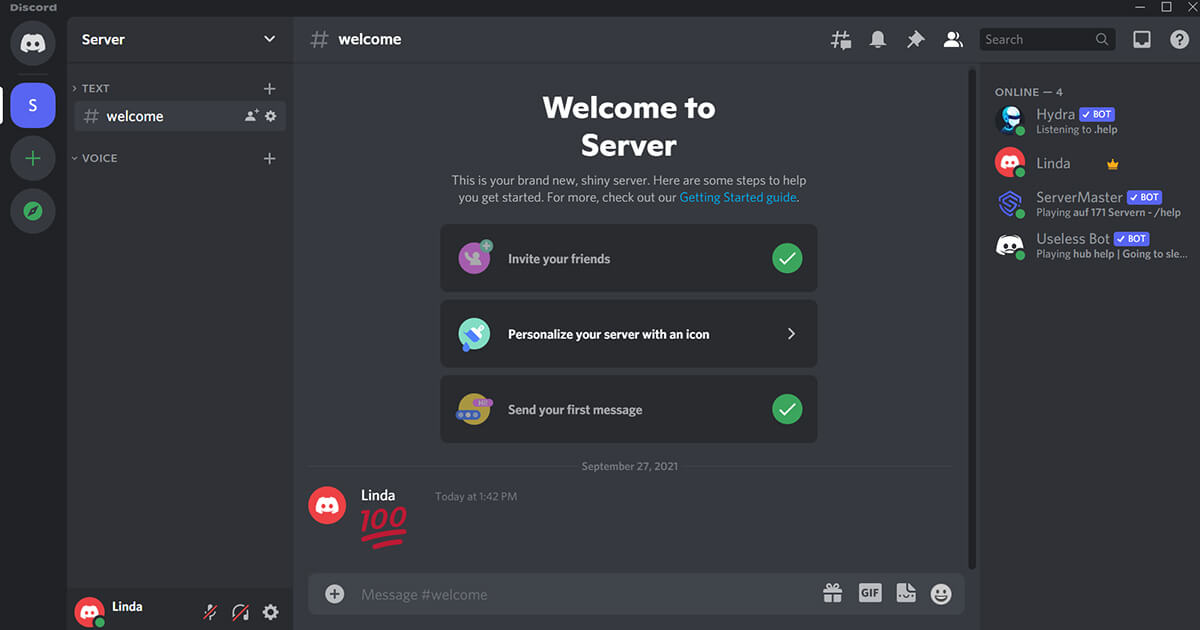If you often play video games, you may have heard about the popular Discord app used for voice chat. It is an instant communication platform where users can communicate with each other through voice calls, video calls, text messages, and media files in private chats or as a part of a community called servers. However, it is very prone to audio issues. We have come across several user reports claiming that they are not able any sound while using Discord’s popular Screen Share feature. The good news is, there are quite a few known fixes/workarounds available for this issue.
However, prior to extensive troubleshooting, check if your audio driver (If using the Discord app on PC) is updated. If using the Discord Mobile app, try running audio in other apps to check whether there’s an issue with the device’s audio output. If your hardware seems to be fine, read on to know how to fix Discord’s no sound issue while using Screen Share.
1) Check Discord Server
It is possible that Discord’s servers are down for maintenance, hence the issue. You can visit here to check whether Discord’s servers are working fine or not. In the event that you see outages, it could be for maintenance. Just wait for the developer to resolve it. If the servers are working fine, try the next fix.
2) Restart Your Computer/Phone
Sometimes running background apps on the computer interfere with Discord, leading the software to malfunction. If this is the case, restarting your computer is worth a try. The same applies to an Android or iOS device. Rebooting your device will clear the RAM optimizing your device. If you’re still having problems with the sound during screen sharing, try the next solution.
3) Reset Discord Voice Settings
It is possible that Discord’s voice settings on your device are bugged. If you’ve recently changed your audio settings, try resetting the voice settings to default. Here’s how to get things back to normal:
– Launch the Discord app on your PC or mobile and open up Settings.
– Next, go to Voice & Video > Reset Voice Settings.
– Finally, confirm the reset.
Try sharing your screen on Discord again. If you still can’t hear audio while sharing your screen, try the next solution.
4) Re-install or Update the app
With each use of Discord, the app stores cache files on your device for fast access. Sometimes the files get corrupted potentially causing the application to run into random issues. Re-installing Discord can help in such cases. Follow the steps outlined below to reinstall Discord:
– On your PC, open the Add or remove apps settings and locate Discord in the list. Select it, click on Uninstall and confirm the process. Once the uninstallation is done, open up Discord’s website on your browser and download the latest version according to your OS.
– On your phone, visit App Store (if iOS) or Play Store (if Android) and search for Discord. Open its page and tap on Uninstall. Once the process completes, tap on Install (Get in App Store) to reinstall Discord.
Hopefully, one of the fixes above helped you out. If you are still facing issues with audio while screen sharing on Discord, report this problem by submitting a ticket here.