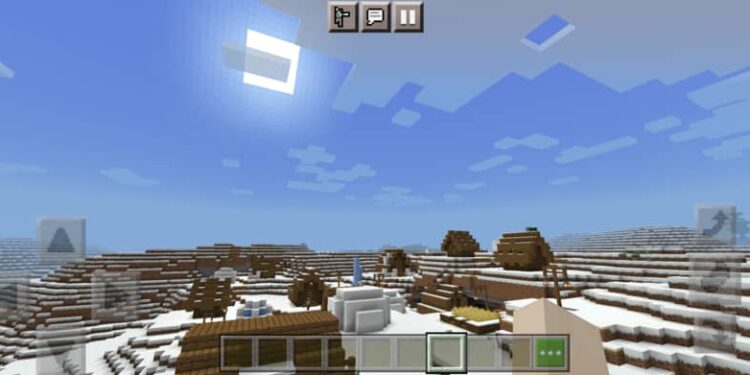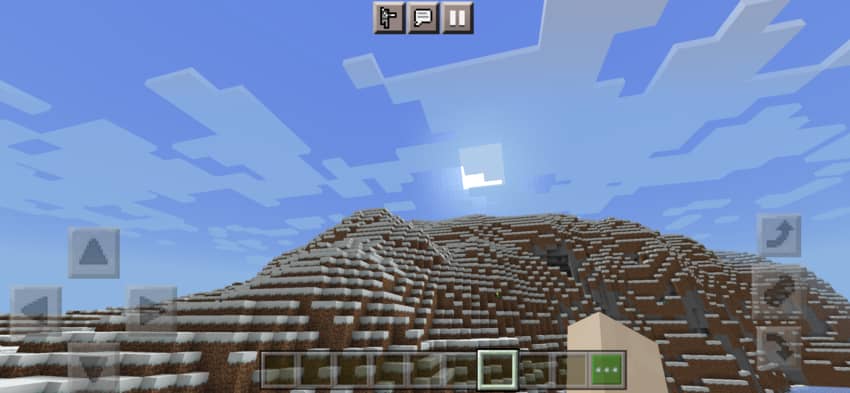Private or individual-owned Minecraft servers require players to manually add the IP address to join them. This applies to some public servers as well. However, players can sometimes run into an error where the IP address entered for the server is invalid. There are a variety of reasons that contribute to it which are mentioned further in the article. But the most prominent reason for this error message is entering the wrong IP address. Finding out the IP address for a public server is not as easy as it might seem.
The IP address for famous servers changes according to the platform. And as for the private server, be absolutely certain that you have entered the correct IP address. If the problem does not go away, contact the server operator and check if your account is whitelisted. If none of the above solutions work for you, there are other reasons for the disturbance that needs to be tackled. Especially if you are a Minecraft PE or Bedrock player. According to the reports, the problem seems more prominent in these versions. But a few troubleshooting steps will make the problem disappear like it never existed. To assist you in doing so, there is a list of possible fixes given below. Go through each one carefully to fix the Invalid IP address in Minecraft PE and Bedrock.
How to fix the Invalid IP address in Minecraft PE and Bedrock?

1) Restart the router:
Connectivity is the most likely culprit for the invalid IP address error in Minecraft. To refresh your network, you can turn off your router and unplug the power cable. Let it be for about 30 seconds and connect the power cable again. Turn on your router and try joining the server again.
2) Restart the game:
Sometimes, it’s just that simple! Restart Minecraft before trying to join the server again. Fill in the IP address carefully and you should be in! Restarting the game will most likely fix the invalid IP address problem.
3) Restart the device:
If restarting the game is just too simple to solve your problem, restart the device. You don’t want a system error to be interfering with your gaming experience. After restarting the device, add the IP address to the Minecraft server you want to join and try again.
4) Add the server again:
Whichever server is giving you the error, add its IP address manually by selecting ‘Add server’. Even if it is visible in the list of available servers, add it again. Now try to open the server. The invalid IP address problem will no longer stop you from joining a Minecraft server ever again.