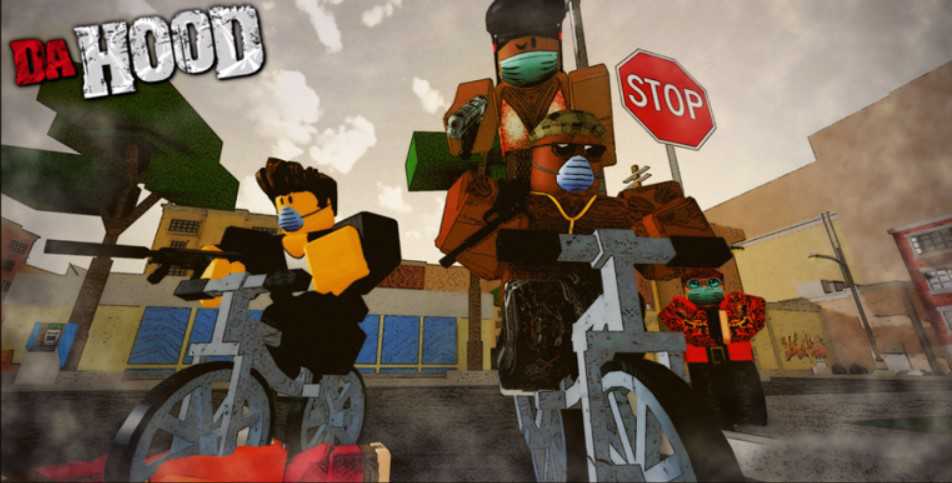Da Hood is a game where you get to choose whether to be a bad guy or a good guy. It is also a prominent part of Roblox. The game is based on a city with a high crime rate. Produced by Da Hood Entertainment, this game features various kinds of weaponry and modes that involve PvP styles. When you are playing the game, you have one choice to make in the beginning. The choice is about whether you want to be a criminal or a cop. While becoming a criminal is fun, the cop’s side comes with responsibilities. On usual days, this game is not resource-heavy. However, if you are running the Roblox app in your low-end system, you may encounter problems with low FPS. Therefore in this article, we will discuss how to increase FPS & boost performance in Da Hood.
Also read: How to increase FPS & reduce input lag on Rust PC edition in 2022?
How to increase FPS & boost performance in Da Hood
Low-end devices usually go through a lot of trouble especially while playing games. Although Da Hood is a simple game that takes basic resources, sometimes players can feel the lag due to low FPS. Hence it becomes necessary to boost the performance of the game. However, it is not easy to tweak the default value and optimize the game according to the specifications of their respective system. This is when a detailed guide comes in handy. In this article, we will discuss various methods that can boost your system’s FPS and performance in Da Hood.
Follow these methods to get a boost in the FPS and performance in Da Hood:
1) Turn On Game Mode on your PC: Go to the settings of your PC and find the Game Mode section. Now, if your game mode is off, turn it on.
2) Roblox Studio settings tweaks: Open the Roblox Studio, and click on File on the top left corner of the Window. Now, go to the Studio settings and find the Rendering tab. After this, go to the Quality Level adjustment option and Edit Quality level under the Performance section. Set them to Level 01.
Now, go to the Mesh Detail Level under the Debug section and set it to Level 01. After this, change the Auto FRM level to 0 by typing the value 0 in it. Now, uncheck the Render CSG Triangle Debug. If you don’t have a graphics card in your system, go to the General section and change the Graphics Mode to the No Graphic option.
3) Resolution tweaks: You can change your resolution by going to the display settings. You can change it to 1280*720 or any other resolution that optimizes well with your screen.
4) Delete textures from the game folder: You can open the game folder where it is installed by right-clicking on the game shortcut icon. Now, select the “Open File Location” option and go to the files of the game. Here, go to Platform Content> PC> Textures. Delete all the files under the texture content.
5) Boosting the Windows performance: Go to Settings>System>About>Advanced System Settings>Performance Settings. Here, set the option under Visual Effects to “Adjust for best performance.”
6) In-game settings: When you are in the game, open the settings by clicking the bottom-left settings icon. Now, turn on the Lower GFX mode and mute the Boombox. After that, open the Settings option again and turn the Graphics mode to manual. Now, slide the Graphics Quality to the lowest. After this download the file for FPS Locker from here. Now download and install it on your system and wait for it to appear on the taskbar. From there, click on its icon and select the FPS Cap option to None. After this, press Shift with F5.
Now, after opening Da Hood, you will see a boost in the FPS and performance. Also, for more updates on the world of tech and gaming, do not forget to visit Androidgram.