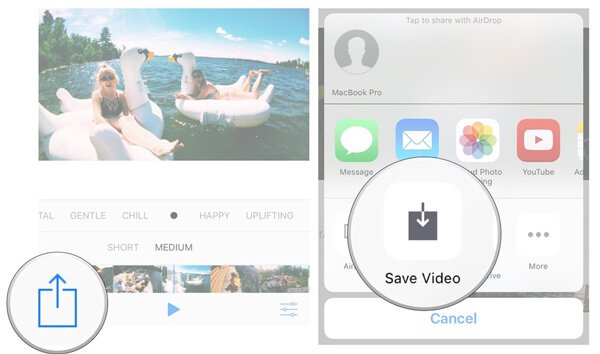Apple has been slowly making its devices more smart and easy for use. They have been loaded with unique and attractive features with every update and they have helped to convince people for purchasing Apple products. If we talk about present day, then it can be said that if you have an iPhone that is running on iOS 10 or an upgraded operating system, you can create a slideshow on iPhone by using the feature of Memories. One of them is iPhone 12.
iPhone 12 is a bit more expensive than the previous models and is light and easy to handle. iPhone 12 runs on iOS 14 and has been loaded with a wide range of customization options and privacy features.
So, iPhone 12 also has the ‘Memories’ feature can help you to make beautiful home videos and slideshows without any issues. The best part is that you can edit your slideshow, include background music in it and save and share it easily on your iPhone 12 even if you are not so familiar with the features. Now, let’s see how to make a Slideshow on iPhone 12 –
- Go to ‘Photos’.
- Choose the photos and video clips that you want to add in your slideshow and add them in a new Album. For that, tap ‘Add To’, then select ‘New Album’, give it a name and then choose ‘Save’.
- Go to ‘Albums’ and search the album that you have made. Tap on it and then tap on the symbol of > that you will see beside the album name.
- Scroll down to the bottom of the screen and then choose ‘Add to Memories’.
- Now go to ‘Memories’ and there you can see the slideshow that has been added. Click on it and you will see a play icon at the right bottom of the slideshow. Tap on Play and you will be able to watch the video that you have just made.
Now, to save the slideshow on your iPhone 12, you can follow these steps –
- Go to ‘Photos’ and then select ‘Memories’. Here, search for the memory you want to save.
- Click the ‘Play’ button for playing the video.
- Tap anywhere in the screen and a share button will appear at the lower left corner of the screen.
- Click on ‘Share’ and select the option of ‘Save Video’. After this, your slideshow will get saved to the camera roll of your iPhone 12.