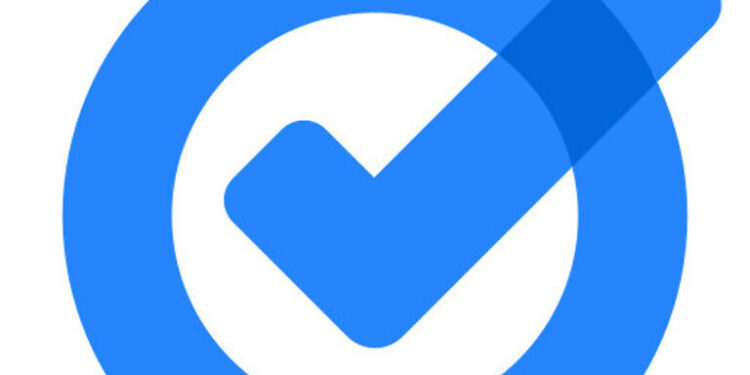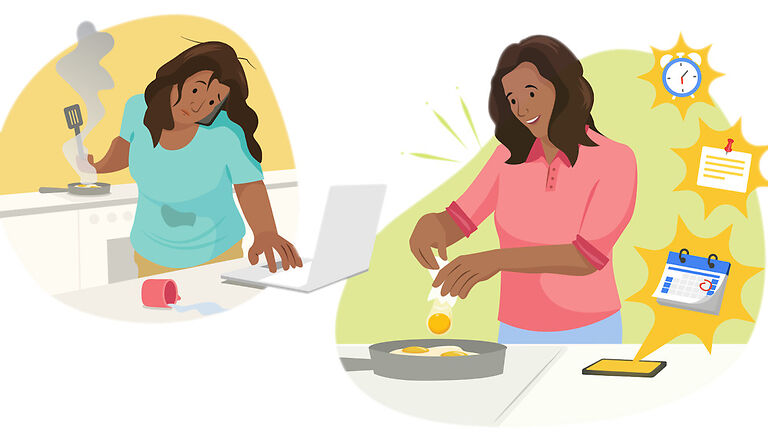Do you wish to share a Google Tasks list with others? You might need the information provided in this article!
Tasks is a very helpful service made available to us by Google. Google tasks allows users to set timely alerts for the work that they might forget about otherwise. It’s very difficult to keep track of a series of tasks, especially when they have to be repeated. Thankfully, Google tasks makes handling such work easy. But what if you need to work in a team where you have to work on small repetitive tasks? You might try to include others by sharing a series of tasks through Google Tasks. But doing so is not straightforward as you would expect from Google. It is a difficult thing to figure out on your own. Luckily, here’s an article to help you with that. Read on!
Also read: Google Tasks not showing notifications: Fixes & Workarounds
Google Podcasts not showing all episodes: Fixes & Workarounds
Steps to share Google tasks list with others:

The easiest way you can assign tasks to a group of people or a team is using the Google Chat app. The Google Chat app has all the features necessary to communicate with people professionally. So if you have to work in a professional environment, the Chat app is probably the best option. First, download the Google chat app by searching for it on the Play Store. After downloading the app, create a new Space. To do that, tap on “Spaces” at the bottom of the screen. Tap on the plus sign to create a new space. Add participants to the space by searching for their names. It is important for the participants to have a Gmail account. Once you add the participants, navigate to the Tasks tab. Add a new task for the space. The participants in the space will be notified every time there is a task lined up. This is currently the only way you can share tasks which sadly does not involve Google Tasks.
Google tasks currently do not have a feature that allows users to directly share tasks with other users. Hence, you’ll have to go about the situation just like the way mentioned above. But the steps mentioned in this article are pretty simple. So considering everything, you can easily share tasks among your team and manage your work easily!