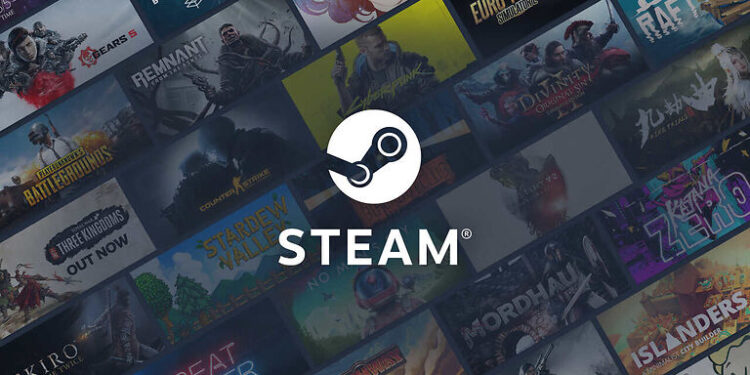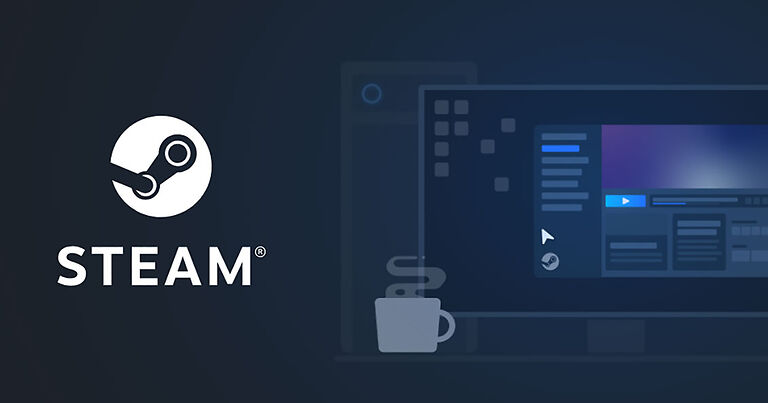Do you want to stop Steam from opening every time you start up your device? Then take a look at all the possible ways to do so, right here in this article!
Steam is currently the most used platform for game distribution. With a collection of above 35000 games, almost every person who likes to play PC games has Steam installed on their device. This makes our topic a common problem for most Steam users. It can be a bit irritating to wait for Steam to finish launching and updating every time you launch your PC or laptop. Hence, here are three methods you can use to stop Steam from automatically opening on startup. These methods are useful for Windows 11 as well. So you won’t have to worry about them not working on your PC.
Related: Steam error 16 during opening the game : How to fix it ?
Steps to stop Steam from opening during startup:

1) Steam settings:
The first method to do so is to access the account settings on Steam. Open Steam on your computer. Now click on the top left corner where it says ‘Steam’. This will open a dropdown box. Click on settings. In the window that pops up, disable the option that says ‘Run steam when my computer starts’. This will stop steam from launching on startup.
2) Task manager:
Another way to stop steam from opening during startup is through the task manager. Right click on your task bar. Click on ‘Task manager’ in the window that pops up. Go to the ‘Startup’ tab. Look for Steam in the list and right click on it. Then click on disable. Doing this will stop the app form launching itself. This method like the others on this list, works just fine for Windows 11 users.
3) System settings:
This method is specifically for users with Windows 11 on their PC. Click on the start icon on your taskbar. Then click on settings. Find and select the ‘Apps’ option. Now click on ‘Startup’. You will see the list of all the apps on your device. And in front of it will be a button to toggle the access to launch during a startup. Find Steam on that list. Toggle the button in front of it to be ‘Off’ or ‘Disabled’. That should do the job and stop Steam from opening during startup.
I hope you found the information given in this article helpful. Visit ANDROIDGRAM to find solutions for problems like this.