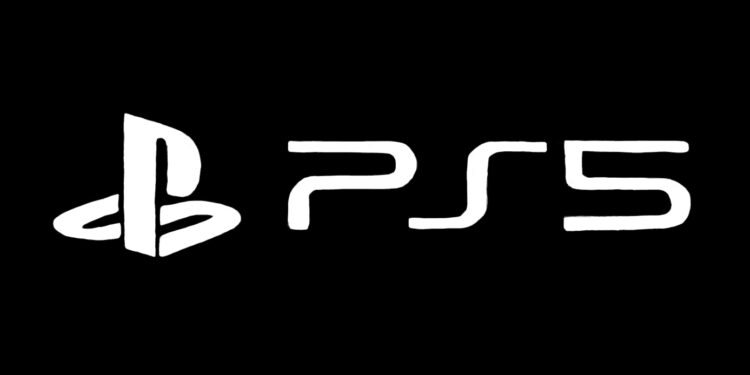Wondering how to update your games on PS5? Well, it is an automatic process, but sometimes, it halts due to issues. In such cases, you might need to manually start the update process for the game. You can also check how big an update is and also long your downloads will take. You can also check the patch notes for each update. Wondering what patch notes are? Well, these are a changelog of all the new things an update adds to the game. A patch note describes even the minor changes that happen in each update. So, if you too want to know how to update your games and check the patch notes on PS5, then stick with us till the end.
PS5 has a simple and user-friendly menu. But, new owners might feel a little lost when trying to navigate through the options. By default, PS5’s auto-update option is enabled. In some cases, you find it turned off and that will require you to manually start each game’s update. That is a tedious process, and hence we recommend always keeping your auto-update enabled. Also, it is a good practice to go through the patch notes at least once. This will keep you up to date with all the new stuff that gets added to your favorite game. Now, let us proceed with how you can update your games and look at the patch notes in PS5.
How to update games on PS5.
It is very simple to update your games on PS5. Simply follow the steps as instructed below, and your game will start updating.
1) Go to your PS5 home screen and head over to the Games tab.
2) Now, highlight the game you want to update.
3) Next, press the Options button on your controller. It is just below the three bars engraving.
4) Now, click on the ‘Check for Updates’ options.
5) This will prompt the console to check and start downloading the update. In case your game is up to date, it will say that you have installed the latest version.
How to check patch notes?
1) Highlight the game you want to check and press the Options button on your controller.
2) From the menu, select Update History.
3) This will pop up a new window with all the patch notes of the past updates. Some games provide detailed information whereas some only give highlights.
How to enable Auto-Update?
1) From the PS5 home screen, click on the gear icon to enter the Settings menu.
2) Now, go to the Saved Data and Game/App Settings tab.
3) Next, select Automatic Updates from the list.
4) Now, enable Auto-Download and Auto-Install in Rest Mode options.
So, this is how you can update your games and look at patch notes on PS5. We hope that you found this article helpful. You can also take a look at our other article on How to fix the Valorant queue is disabled error. Stay tuned to Android Gram and happy gaming!