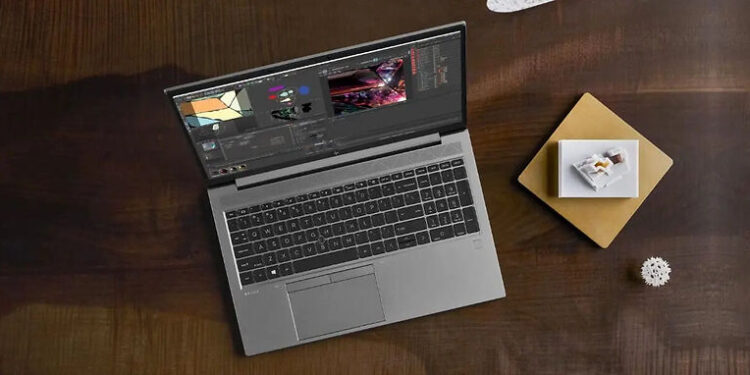Is the keyboard on your HP Pavilion laptop not working? Solving this problem can be difficult since there are no instructions about the situation from HP itself. The troubleshooting steps we’ll mention in this article are the ones that were suggested by users. Read through the possible fixes given below and use the, for yourself.
It is not a favorable situation, but problems with HP laptops and their keyboards have been haunting a lot of users. Enough for it to be considered as a chronic issue. According to user reports, the problem has started plaguing HP Pavilion laptops as well. Some users might face a partial problem where only a few keys stop working. But a majority of the reports indicate that the entire keyboard stopped working. Controlling a computer without a keyboard is next to impossible. Hence, this problem is not something that can be neglected. Keep reading the article to find out a fix that you can implement easily.
Before going ahead with the fixes mentioned below, make sure that you have an external keyboard attached to your laptop. Some of these workarounds may require a keyboard to perform.
Also read: How to fix Logi keyboard iPad not working issue in 2021 ?
Lenovo ThinkPad Camera not working : How to fix it (2021) ?
Fixes for HP pavilion keyboard not working:

1) BIOS update:
This fix is a permanent solution to this problem. For this step, you need to download the HP assistant for the HP support website. To visit the website, click here. After downloading the assistant, look for the HP pavilion system BIOS update. Perform the steps mentioned on the screen needed to install the BIOS update. Wait patiently as the update is being installed on your device. After the update, your HP pavilion keyboard should be fixed and will start working again.
2) Uninstall driver:
Open the Device Manager app from the Control Panel ( or by typing device manager in the Windows search box and opening it). In the left panel, look for the keyboard drivers. Uninstall the related drivers. If you see something called ‘Elan Touch’, make sure you delete the driver. You need not delete any other driver except for the Elan Touch driver. After that restart your laptop. The drivers should be installed automatically and you will be able to use your HP pavilion keyboard.
Another user suggested heading to Device Manager >System Devices and disabling the Intel Integrated Sensor Solution device (right-click and select Disable driver).
3) Language settings:
Click on the start button on the taskbar and open device settings. Go to language settings and set your regional language to something else temporarily. Then change it back to the default one according to your region. Check if the keyboard is working now. If not, try the next step.
4) Hard reset:
Hard resetting the laptop is what worked for a lot of users. To hard reset your HP Pavilion laptop, first shut it down and remove the AC power plug. Press and hold the power button on the laptop for a minute. After that, release the button and start the laptop. Check if hard resetting the device made an impact on the keyboard functionality.
If nothing works, contact the HP support page by clicking here.