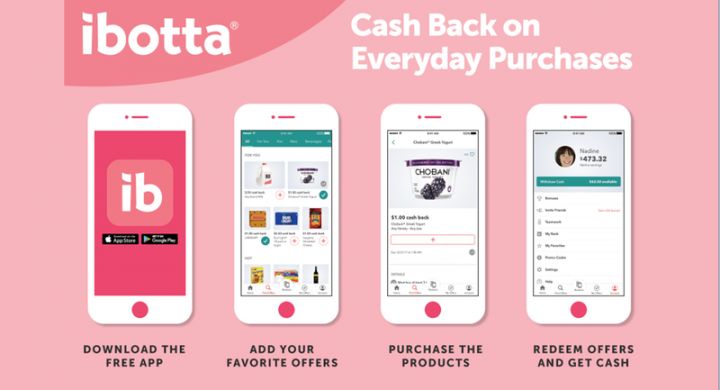Everyone loves Cash Back; no one can say otherwise. Even a small cashback of one dollar can be very satisfying. There are many online platforms and apps that promise cashback on online shopping. And, they are mostly free to use. One such online platform is Ibotta. Ibotta also gives you the option to install a web extension on your browser or download their app. The Ibotta app is pretty user-friendly and will let you earn your precious cashback from all the shopping you do on your smartphone.
Already a user of Ibotta? That’s great. But, you must be here because your app is refusing to work properly. Don’t worry, as we have the perfect set of tips to help you out. Read this article to know more.
Ibotta app not working: Fixes?
Did you know Ibotta offers real cash as cashback? No points and no rewards; only cash. You will get the cashback as soon as your order is confirmed. Once you sign up, you will be eligible for cashback on hundreds of products at your favorite retailers. That’s amazing. But, if you are having trouble with technical and loading issues on the app, we understand that you are losing out on all the benefits. Hence, we are here with all the troubleshooting tips you will need to fix the issue.
Technical Issue in Ibotta app
If you are having issues other than connectivity, try these tips to solve any technical issue.
Force Stop your Ibotta app
If you are an iOS user, follow the following steps to force stop the app.
- Double-tap on the Home button to bring up all the recent apps opened. If you don’t have a home button, swipe up from the bottom of the screen to open all the recent apps.
- Find the Ibotta app and close by swiping up. This will force stop your app.
If you are an Android user, follow these steps to force stop the app.
- To force stop an app, open the recent apps tab following steps depending on your Android version and device. Mostly, you can swipe up from the bottom of the screen, or you can tap on the recent tab button available on a panel at the bottom of your screen.
- Swipe right on the Ibotta app or tap on the cross sign (x) in the upper right corner of the app window.
Refresh your device and app
These steps apply to both iOS and Android users.
- Force stop the Ibotta app (follow the above steps).
- Close all apps from the recent tab.
- Restart your device.
- Complete any available update on your device and also update the Ibotta app to the latest version.
Not loading issue in Ibotta app
Try these tips to solve the issue.
- If the app doesn’t connect in a store, try using mobile data on WiFi and vice versa. You may also try to use the store’s WiFi service, if available.
- If the app won’t connect on mobile data, try using WiFi when you are at home.
- If the app won’t connect when on WiFi, try clearing the history/cache of the app. Close all other open apps from the recent tab. It might be because another app is interrupting the Ibotta app and affecting device performance and network usage.
- If the app doesn’t load and keeps spinning, force close the app and restart your device.
If none of the steps above help the connectivity issue or technical issue, it may be because Ibotta’s servers are down or some large-scale internal issue has occurred. You can check their official Twitter page for such information. We request you wait for an hour or two and try again, allowing Ibotta Support to fix the issue.