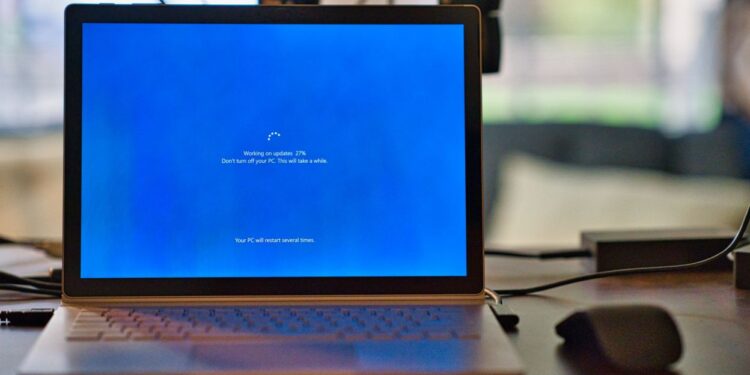Are you unable to install an application on your Windows PC due to the error code 1603? Well, as it happens, the error code 1603 appears when Windows Installer fails to install an app on your system due to an error. The cause of this error is not one, but many. However, there are a set number of official workarounds that will help you get rid of the issue. The error 1603 is usually accompanied by the message “A fatal error occurred during installation”. As a result, the app you were trying to get never installs. Keep reading this article to know how to solve the Microsoft Installer Error 1603.
What causes the Microsoft Installer Error 1603?
If you face the Microsoft Installer Error 1603, make sure that you aren’t trying to install an app that is already present on your system. This is the most reported cause of error 1603. In addition to this, you may also see this error code if you try to install an app on a substitute drive or an encrypted folder. You could also be facing the Microsoft Installer Error 1603 if your SYSTEM account doesn’t have Full Control permissions over the installation folder. Whatever be the cause, the troubleshooting is rather on the easier side (thankfully!). So, let’s get started!
How to fix the Microsoft Installer Error 1603?
Firstly, check whether you already have the app on your system. If you have just upgraded your system to a newer Windows version (11 or 10), it is possible that the app’s shortcut icon has been deleted in the process. But the app may still be in your system. Search for the app by its name on the Windows Search bar and if it appears, you now know why you have been getting the error. If you want to install a fresh copy of the app, uninstall it from Windows Settings > System > Apps & features, and then use the installer to reinstall it. You should not get the error this time.
If you don’t have the app installed but still facing the error, check whether the folder you are trying to install the app in is encrypted. If so, try installing the app in a different folder. Similarly, check whether you are trying to get the installation done in a substitute/virtual drive. Try installing in another drive – if possible, install important apps in the C: drive only.
How to grant Full Control access to your SYSTEM account?
If none of the above works, it’s probably an issue with permissions that is causing the Microsoft Installer Error 1603. To grant Full Control access to your SYSTEM account, do the following:
1) Firstly, open File Explorer, right-click on the drive you want to install the app/package to and choose Properties.
2) Open the Security tab and check whether the Group or user names box contains a SYSTEM account. If not, add it by following the steps below:
– Click Edit.
– Approve User Account Control (if prompted).
– Select Add to open Select Users or Groups
– Type SYSTEM in the Enter the object names to select field.
– Select Check names and click OK.
3) If you have a SYSTEM account, simply click on Edit to change permissions and then approve User Account Control (if prompted).
4) Select the SYSTEM user account and check whether Full Control permissions are set to allow and if not, check the box beside Allow.
5) Save and return to the Properties dialog box and navigate to the Advanced tab.
6) Next, select Change permissions and allow User Account Control if prompted.
7) Under the permissions tab, select the entry for SYSTEM and choose Edit.
8) Now, from the Applies to dropdown list, select This folder, subfolder, and files and click OK.
Wait for the permission changes to apply and try installing the app again. You shouldn’t face the Microsoft Installer Error 1603 anymore. For more such articles, stay tuned to Androidgram!