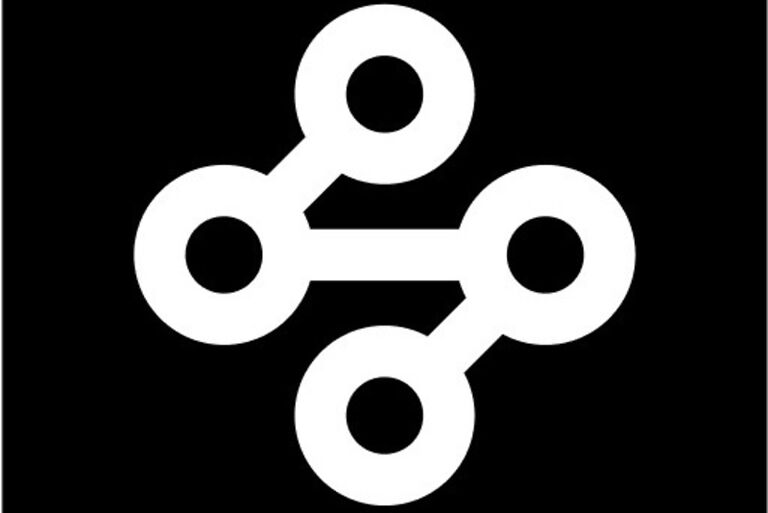Mozilla VPN is a suitable VPN connection for anyone who wants basic online security features and IP masking. And since the whole purpose of VPNs is to keep your online transactions safe, connection issues are unacceptable. If the Mozilla VPN on your device keeps disconnecting for a reason you don’t know, here are some effective troubleshooting steps. Use these to fix the problem on your device.
Fixes to use if Mozilla VPN keeps disconnecting:

Tweak Network settings:
This is an easy fix that managed to solve the connection issue for a bunch of users. Open Mozilla VPN on your device and click on the cog icon. Go to Network settings > Local Network Access. And turn on Local Network Access. Turning this setting on will fix the issue caused by other wireless devices in your house or that are a part of your home network. This will prevent Mozilla VPN from disconnecting.
Sign out and reinstall:
Many of the Mozilla support forums have this troubleshooting step recommended repeatedly. Every user whose Mozilla VPN screen gets stuck on “Connecting” is suggested to perform a complete reset by signing out and reinstalling the VPN. First, sign out of your Mozilla VPN account and then uninstall it from your device. After uninstalling the app, install it again from the Mozilla VPN website. After the reinstallation, Mozilla VPN should connect without any problems.
Let the VPN through the firewall:
All Windows devices have a default security system called the Windows defender Firewall. In some cases, interruption from the firewall can cause connectivity issues. To let Mozilla VPN through the firewall, go to Control Panel > System and Security > Windows defender Firewall. Scroll through the list and find Mozilla VPN. Now click on Change Settings > Allow another app and then click on Mozilla VPN. You will have to select the network type. In most cases, it will be “Private”. Now click “Add”. This will let Mozilla VPN bypass the Windows Defender Firewall.
Some basic troubleshooting:
Try restarting your device if the problem was not fixed using the steps above. After the restart, try connecting to a VPN server. If the connection attempt fails, the next thing you should do is check your internet connection. Open other programs or apps on your device and check if the loading speed is reduced drastically. If yes, contact your ISP to get your internet connection fixed. If that doesn’t help, contact Mozilla VPN support by clicking here and raise a support ticket.
Also read: F1 TV login gives error something went wrong: Fixes & Workarounds