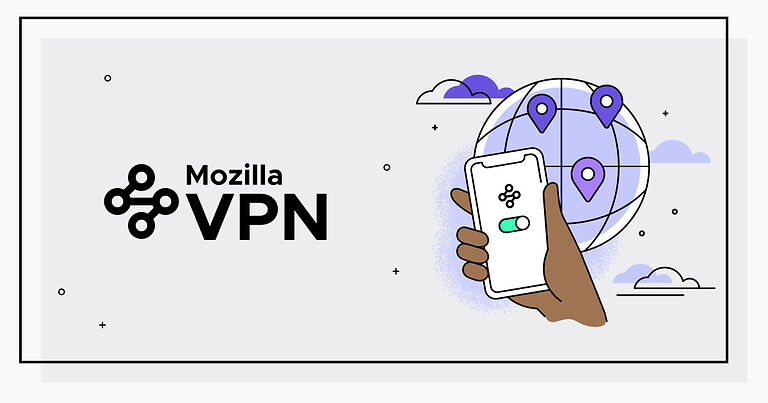Keeping the services and tools updated on your device is an important process everyone has to follow. Outdated tools often cause problems with the device and the services that they are meant for. The same goes for updating the Mozilla VPN on your device. However, if the Mozilla VPN is not updating on your device, then here are some troubleshooting methods you can try. Take a look!
Also read: How to install & get F1 TV app on Firestick?
F1 TV App black screen: Fixes & Workarounds
Fixes for Mozilla VPN not updating:

Available countries:
The Mozilla VPN can only be subscribed to in select countries. Here is a list of all the countries where the Mozilla VPN subscription is available. If you are not located in one of these countries, downloading an update is next to impossible for you. There are no fixes available that can help a user deal with that problem as of now. However, if you are located in of the above-mentioned countries, the steps mentioned below should help you.
Check internet connection:
A weak internet connection can be one of the potential reasons that is stopping Mozilla VPN from updating successfully. Power cycle your router or give your ISP a call. The moment your internet connection is fixed, the update will resume.
Restart Mozilla VPN:
Close the Mozilla VPN on your device. Now right-click the taskbar and open the “Task manager”. In the task manager, right-click any active processes for the Mozilla VPN and select “End Task”. This will completely stop the process, effectively shutting down Mozilla VPN. Now launch Mozilla VPN again and check if it’s updating. If the update does not resume, try the next step.
Restart device:
Restarting a problematic device is the go-to troubleshooting method for many technical difficulties. Restart your device quickly and then launch Mozilla VPN again to see if it continues updating. If it doesn’t, check out the next step.
Reinstall Mozilla VPN:
First, uninstall Mozilla VPN from your device. You can easily do that by searching for “remove apps” in the search box on the taskbar. Open the first search result and select Mozilla VPN to remove it. Once it’s removed, you need to manually look for its files on your device. You will most likely find all the Mozilla files in your C: drive. This is a general path that you can follow – C: > Users folder > AppData > Local > Mozilla. You need to locate a file named FirefoxPrivateNetworkVPN or Mozilla VPN. Delete the file and restart your computer. Now install Mozilla VPN again. This way you will get the most updated version of the VPN without even actually updating the app.