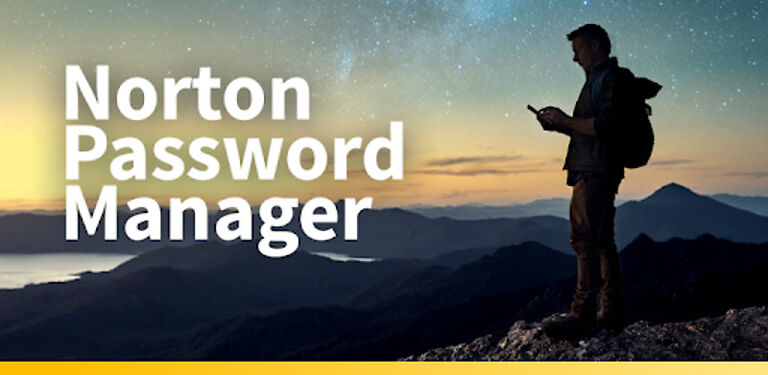Have you encountered an error with the Norton Password Manager on your computer? Then, this article is all you need! Find out all the ways that can fix the problems with Norton Password manager, in this article.
The Norton password manager (as the name suggests), manages your passwords on different websites for you. Using it is pretty straightforward. It generates a strong password for you to use on a particular site and also stores it in your ‘Vault’. It is basically an extension for your browser and auto fills the account credentials for a particular site if it is saved in your vault.
But, what if, due to some reason, Norton password manager stops working? What can the user do to make it work, so they can access the sites they want to? We have the answers for those questions. Just implement the troubleshooting methods given below on your device to fix these issues.
Also read: How to stop Steam from opening during startup on Windows 11?
Is BTRoblox safe to use ?
How to fix Norton password manager not working:

1) Sign Out from Norton:
You will have to sign out and sign in to Norton Password manager through Norton. Launch Norton and click on ‘My Norton’ which will be next to ‘Device security’. Then click on your user name at the top right corner of the screen. Then click ‘Okay’ under ‘Sign out’. Now, go to Internet Security and click on Password Manager. Change the window to ‘Get started’ and click on the ‘Sign in’ button. Enter your credentials to complete the sign in process. If the problem still persists after the completion of this step, move on to the next one.
2) Sign out from Browser extension:
Launch your browser and click on the Norton password manager icon. It is usually at the top right corner of the screen. Select the ‘Close Vault’ option. Click on the ‘Sign Out button’ in the ‘Your vault is closed’ window. Now click on the icon again and click on Sign in. Enter the appropriate credentials and sign in to your account. This should fix the problems you are facing with this extension.
3) Restart your computer:
This step is pretty self-explanatory. Restart your computer and check whether the changes you have made up until now get updated.
4) Uninstall and reinstall browser:
This step might take some time to complete, but will definitely be worth the hassle. Given that all the above mentioned fixes don’t work, you don’t have much of a choice left. Uninstall your browser from your computer. Search for all the files associated with it on your computer after uninstalling it (Just a little heads up. This will take a bit more effort than you might think). After making sure that all the files of the browser have been deleted, restart your computer. Once, your computer restarts, install the browser and login. Add the Norton password manager extension back and check if everything works correctly.
For more fixes and workarounds like this, visit ANDROIDGRAM.