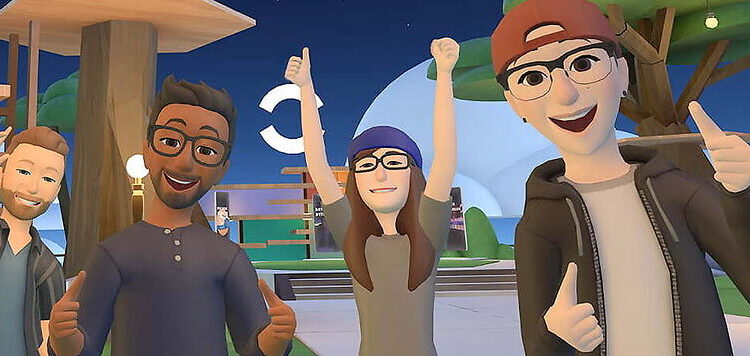Can’t get your Oculus Quest 2 to connect to your TV? Take a look at this article to find out the fixes to use when your Oculus Quest 2 is not detecting your TV.
Oculus Quest 2 is an interesting VR headset whose main highlight is that it can be used independently. You can enjoy VR games without having to set up a high-end PC. With affordable prices and many useful features, Oculus Quest 2 has gained a lot of attention in a short span of time. Even though the features provided by Oculus Quest 2 are noteworthy, there can be some slip ups here and there. Users can sometimes face problems connecting their Oculus Quest 2. For the users who are specifically facing this problem with their TV, keep reading the article. Below mentioned is a list of troubleshooting steps to fix this problem.
Fixes for Oculus Quest 2 not detecting/finding TV:

1) Supported devices:
Unfortunately, Oculus Quest 2 cannot connect or cast to all the TV devices available. There is a criteria that your device needs to fall under. The following device types are considered to be the most compatible with an Oculus – Devices with Chromecast support, Nvidia Shield TV, Oculus Mobile app, and the desktop browser. Using one of these ways to connect to your TV almost guarantees a successful cast. But again, not all devices with Chromecast support can be used for Oculus Quest 2. If your TV device is not supported, you can use the browser on your TV to connect to the Oculus Quest 2.
2) Connect to the same Wi-Fi network:
It is very obvious but chances are you may have missed it. Be absolutely certain that both of the devices are connected to the same Wi-Fi connection. The casting feature on Oculus Quest 2 does not work without the secondary device sharing the same network. After you have connected both your TV and the Oculus Quest 2 to the same Wi-Fi, look for the TV is the list of available devices to pair.
3) Use the phone app:
If you cannot see your TV device on the Oculus Quest PC app, use the mobile app instead. Open the Oculus mobile app and tap the Cast option. Now select your VR headset as the source and your TV as the receiver for the screen cast. In most cases this works like a charm.
4) Power cycle your router:
To troubleshoot the connectivity problems, power cycle your router. After the power cycle, the connections should be refreshed. Check the list of devices available for pairing on your Oculus Quest 2. The TV should now be visible in the list. You can also forget the network on your TV and then connect again to see if that makes a difference.
5) P2P networking:
If we go by what some experienced Oculus users have to say, not having ‘IP Multicast‘ and ‘P2P networking‘ can be a reason for unsuccessful connection attempts. Hence, enable these settings on your router and try to connect to your TV again. Your Oculus Quest 2 will find your TV without any problems after this.
6) Contact support:
Assuming none of the above fixes worked for you, the best course of action now will be to contact Oculus support. Discuss your problem with the support personnel and find out the reason behind the problem. To visit the Oculus support page, click here.